How to Remove the “Proudly Powered By WordPress” Link
Your website has finally come together. You’ve whipped up an eye-catching header, your content is on point, your visuals are sweet, and you are ready to unveil your site to the world.
Then you notice the “Proudly Powered By WordPress” link on your footer. *Womp, womp.* Is your masterpiece forever condemned to being a WordPress mascot, or can the footer be removed?
We’re here to tell you, yes, indeed it can.
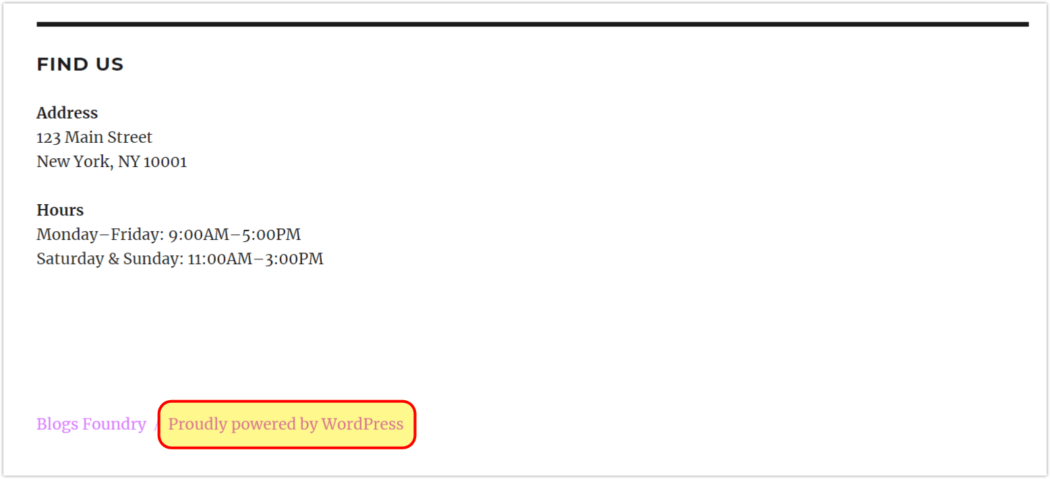
The “Proudly powered by WordPress” is a small message that lives in the footer section of several native WordPress themes, and not surprisingly gives a shout out to the WordPress project volunteers.
While this may not bother some people, others may find it misaligned to their vision. If you run a business website, or simply want to be the sole focus of your online presence, you will likely want to change or remove the WordPress footer credits.
So here you are, trying to figure out how to remove the “proudly powered by WordPress” footer link from your site. Search no more! That’s precisely what this post aims to help you achieve.
Are There Any Legal Ramifications to Removing the WordPress Footer Credits?
You will be pleased to know that removing the WordPress footer from your website won’t get you into trouble.
WordPress, as an entity, is free and licensed under the GPL (General Public License). This basically means you are well within your rights to use, modify, and even redistribute WordPress.
If that’s not enough reassurance for you, any WordPress theme you download from the official WordPress.org theme directory is covered by the license. So, you’re also free to make edits to those.
With legalities out of the way, the rest of this post will show you how to edit or even remove the WordPress copyright footer from your website, especially if you are using a WordPress default theme.
For more customization, check out Branda, the plugin that lets you remove or replace the WordPress branding your theme can’t―without touching a line of code. Though Branda can’t change the “Powered By WordPress” section, this plugin will completely white-label everything else.
Always Backup Before Making Changes
First things first. Before making any changes on your website, it is always a good idea to back up the contents of your site, so that if you accidentally break anything, you can quickly fix it by restoring your website to an earlier version. Many people have lost valuable information and even whole websites by failing to back them up, and we would hate that to happen to you.
If you’re a WPMU DEV member, you can schedule your site to backup automatically with Snapshot. (Not a member yet? Become one today!)
Now, let’s delve in and explore the various ways in which you can remove the “powered by WordPress” footer from your website.
How to Hide the WordPress Copyright Footer
This method comes up a fair amount in searches, so we’re including it as a cautionary tale, one that is best avoided. It involves adding some CSS to the Theme Customizer, from the WP admin area.
While this is a quick & easy method, and does accomplish the task at hand, the potential detrimental effect on your website SEO is not worth the risk. Spammers use a similar technique to hide links from users, so your site is likely to be flagged.
Google’s stance on this is pretty clear (and we concur), so use it at your own peril.
We recommend the following methods.
3 ways to Remove or Edit the WordPress Copyright Footer Link
- Remove Footer Link via WordPress Theme Customiser
- Remove Footer Link via Native Theme Options
- Remove Footer Link via Editing Footer.php
To change the footer you will need:
- Access to your WordPress admin area
- A text editor on your computer
Method #1: via the WordPress Theme Customizer
Depending on what theme you are using, you may have the option to remove or edit the “powered by WordPress” footer directly in your theme customizer.
- Go to Appearance > Customize on the WordPress dashboard
- Click Footer > Bottom Bar
- Either Disable Footer Credits, or put your own text in Edit Footer Credit
Method #2: via the Native Theme Options
This works best for most third-party themes. Sometimes, the native WordPress theme customizer may not be equipped to edit the footer in WordPress, so your best bet is to check in the theme settings first.
FREE EBOOK
Your step-by-step roadmap to a profitable web dev business. From landing more clients to scaling like crazy.
FREE EBOOK
Plan, build, and launch your next WP site without a hitch. Our checklist makes the process easy and repeatable.
If you have been unable to locate the option to disable footer credits inside the theme customizer, you could also check the ‘Widgets’ section, or inside the individual theme’s options.
Method #3: via Editing Footer.php
Editing your theme’s footer.php file is another easy way to remove the WordPress footer credit link. The footer.php file contains the information your site needs to display the footer of your site, including, you guessed it, the WordPress credit link.
The safest way to edit the WordPress footer code on your website is by using an SFTP file manager, such as Filezilla, to access your core files. For security reasons, some web hosts disable the option to edit your theme code directly from inside your WordPress admin area.
If you notice that you are unable to locate your website’s theme editor inside your WordPress admin area, it might have been disabled by your host. This means that you will need an SFTP file manager to access your files. But don’t worry―we have you covered on how to go about this.
- Connect to your site using an SFTP file manager. If you’re uncertain about how to do this, this in-depth tutorial will guide you through the process.
- Navigate to the public_html/wp-content/themes directory.
- Open the directory containing the theme you wish to edit.
- Locate the footer.php file, then copy it to the appropriate child theme directory.
- Open the footer.php file using a text editor and search and delete the footer code, depending on what theme you’re using.
Twenty Sixteen theme:
Twenty Seventeen theme:
Twenty Nineteen theme:
- Click “Update File” and the footer credit link will be gone or modified.
A word of advice: Before making any changes to your WordPress theme, it’s always a good idea to create a child theme, rather than directly edit your WordPress website’s code. There are a couple of reasons why you should do this:
- Any updates that bring your theme up to the latest version could potentially undo all your hard work and revert your footer back to its pre-edited state.
- By editing the code directly on your website, there’s a chance that you could change or delete the wrong code and break your website.
If you’re new to creating child themes, you can read more about it in our guide, How to Create a WordPress Child Theme.
Even the best developers & DIY-ers can run into hang-ups and head scratchers. Get expert, tailored advice & solutions, day or night, with our managed hosting. Each of our plans comes with a slew of other goodies, such as fully dedicated resources, our streamlined, intuitive site manager, The Hub, 7 premium plugins, plus our world-class, 24/7/365 live support. All in a fast and secure environment, backed by our 30-day, money-back guarantee.
So whether you feel ready to take on the world, or take a nap, we’ve got you covered.
Playing Footsies
As you can see, there are several ways to remove the drab, generic “Proudly powered by WordPress” footer. If your first selection doesn’t pan out, try an alternate method from those mentioned above.
Also, if you need any help with customizing your WordPress website, please reach out to our friendly support team who would be more than happy to help!
Tweaking your site to make it uniquely your own is satisfying and rewarding, and helps filter out background noise for your visitors, enabling your brand and message to be more impactful.
Editor’s Note: This post has been updated for accuracy and relevancy. [Originally Published: May 2019 / Revised: January 2022]
Tags:

Aileen Javier Aileen has over 10 years of experience in content writing and content marketing. She’s handled content teams, planned editorial calendars, and managed projects. She’s also written blogs, web copy, social media posts, and email newsletters for brands in different industries.