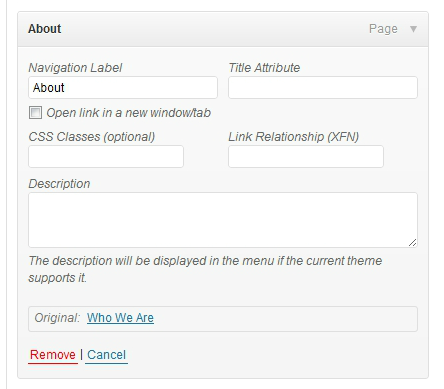How to Open WordPress Menu Links in a New Window
Working with WordPress menus is usually very easy with its drag and drop interface. However, there may be times when you need to do something unique with one or more of the links. For example, you may need one of your links to open in a new window. What you need are the advanced menu properites.
Where to Find the Advanced Menu Properties:
The advanced menu properties are always available to you but are hidden by default so as not to clutter up the interface. You can find them be clicking on “Screen Options” and then check the applicable boxes under “Show advanced menu properties”.
FREE EBOOK
Your step-by-step roadmap to a profitable web dev business. From landing more clients to scaling like crazy.
FREE EBOOK
Plan, build, and launch your next WP site without a hitch. Our checklist makes the process easy and repeatable.
The advanced menu properties include: Link Target, CSS Classes, Link Relationship (XFN), and Description. You can add as many or as few of these as needed. They will then appear below within the individual menu item controls.
So if you want to open the link in a new window, all you have to do is check the box that now appears under your menu item and click save. You can also add custom CSS classes, link relationships and link descriptions for complete control over how your links behave and appear.
Tags: