Cloud Broken Link Checker Repairs Broken Links Faster and Supercharges Your SEO
WPMU DEV’s free all-new and improved Broken Link Checker plugin saves you the time and tedious hassle of handling crucial link management tasks across all your WordPress sites.
“I have been looking to find an easier way to check for broken links. Thank you for making this tool so accessible.” Dena, WPMU DEV Member
Broken links are a negative indicator of site health and can have a major impact on your PageRank and your reputation. Staying on top of your site links is an essential and crucial aspect of good WordPress site management.
But… manually checking your content for broken links is time-consuming and tedious excruciating, especially if you manage multiple WordPress sites.
“This is potentially going to save a ton of time! Before now I’ve always done a manual check on all sites I create.” TNT Systems, WPMU DEV Member
This article shows you how to use our powerful link checking tool on unlimited WordPress sites – completely re-engineered with a top user-requested feature and a new API that works 20x faster, to deliver better and more accurate results, prevent negative SEO performance issues, and improve user experience.
We also include a comprehensive guide covering all you need to know about why link management is important and how to effectively manage broken links on all of your sites.
We’ll cover the following topics:
- Broken Link Checker for WordPress – BLC Plugin
- Cloud Link Checker – Perfect For Agencies
- How Broken Links Affect SEO
- Broken Links Can Also Harm Your Business
- What is Broken Links Hijacking?
- What Causes Broken Links?
- Fixing Broken Links: Manual vs Automated Methods
- Take Link Maintenance to the Next Level with WPMU DEV’s BLC
Let’s jump right in and take a look at the only tool you’ll ever need to check and repair broken links on unlimited WordPress sites.
WordPress Broken Link Checker (BLC) Plugin

WPMU DEV acquired Broken Link Checker many years back from ManageWP, and since then have implemented many tweaks and fixes to improve its capabilities, growing its popularity to 700K downloads and its user satisfaction to 4/5 stars.
[NB: Special shoutouts to Patrick Walker, Team Lead at WP Engine’s Customer Experience Operations Team for his hard work in collaboration with our engineers to get our plugin removed from WP Engine’s and Flywheel’s block list and to Kinsta for recommending our cloud-based service.]
While we plan to continue maintaining and improving the old plugin version for the thousands of users who are still currently using it, starting from versions 2.0 and onward, we’ve also introduced a new cloud-based link checking plugin for WordPress.
Note: We’ll focus the rest of this article on our Cloud Link Checker. For more information on using the old (Local) BLC plugin, visit the plugin download page on WordPress.org.
Why Two Different Link Checking Engines?
The old Broken Link Checker plugin (we now call this version Local Link Checker) is a great tool currently used and loved by thousands of WordPress users to keep their URLs healthy.
If you love it, feel free to keep using it. Keep in mind, however, that it depends on your site’s resources to run scans, which can be affected by your hosting plan’s available resources, and, depending on what plugins are installed on your site, could cause conflicts or WP/PHP errors.
Our latest innovation — a cloud-based plugin — takes things to a whole new level and opens the door to an entirely new scope of possibilities that we couldn’t achieve before by integrating the best of the Local BLC plugin with cloud capabilities directly into The Hub (our all-in-one WordPress platform), all at no additional cost to users.
For example, some of the benefits of the new cloud-based BLC include:
- Scalability: Cloud Link Checker runs on WPMU DEV’s engines not the individual site where the plugin is installed, so you can run broken link scans on sites of any size and server type.
- Blazing Fast Scans: Being cloud-based means any dependencies on the performance of your server are eliminated, giving your scans a massive speed increase.
- No Risk of Blocklisting: Pinging external sites repeatedly from your website raises suspicious flags with internet service providers and puts your site at risk of being blocklisted. Cloud BLC doesn’t use your site’s IP address, so there’s no risk of your site(s) being blocklisted.
- Faster Updates and Instant Improvements: No more waiting for plugin version releases or worrying whether you site’s resources can handle the changes. We test, fix, and improve everything on the cloud and your site benefits instantly as soon as we deploy the changes and improvements to our engine..
- Eliminate WordPress and PHP Errors: Our cloud-based link checker doesn’t run on your site’s resources, so you won’t experience site resource errors using the plugin.
- Crawl Everything: Cloud Link Checker follows the same logic as search engine crawlers, so no URLs are missed on all standard pages and posts, menus, category pages, etc. Even better, use scheduled reports to discover broken links before the search engines see them.

Cloud BLC scans your site from top to bottom, monitoring external and internal links in your posts, pages, comments, blogroll – even custom fields.
It detects links that don’t work, as well as missing images and redirects. It will then notify you via the Broken Link Checker section of the Hub, or you can view a summary of the results in the plugin dashboard of your WordPress site.
“Love this new tool, especially since it runs off-site and doesn’t hog server resources.” Levi, WPMU DEV Member
Set Up
Whether you’re an existing Broken Link Checker plugin user or new to the tool, setup is a breeze.
You can set up the plugin from the WordPress dashboard plugin and from WPMU DEV’s Hub.
Let’s look at both methods.
From the WordPress Dashboard
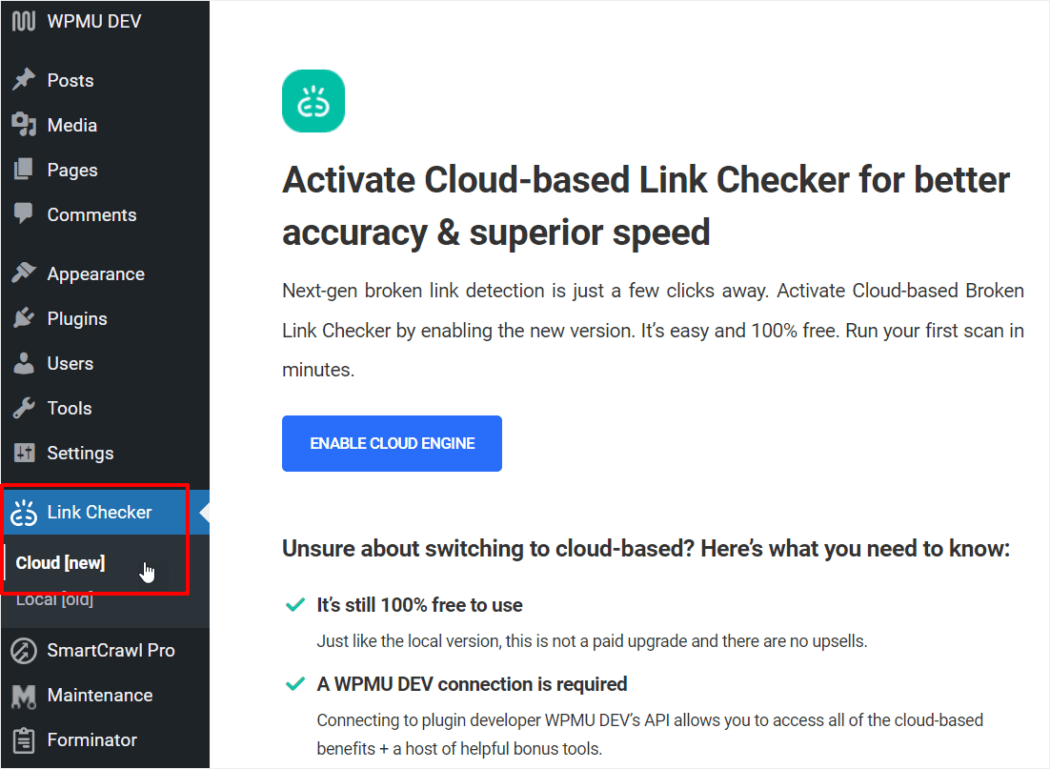
- Install and activate the plugin.
- Go to the Link Checker menu and select Cloud.
- If you’re logged into WPMU DEV, click ‘Enable Cloud Engine’ (otherwise, the button will say ‘Connect to WPMU DEV’), and you’ll be taken through The Free Hub onboarding process, as well as the broken links checking tool component. This will lead you directly to the BLC service tab in The Free Hub.
- From here, run a new scan. You’ll get a notification once the scan completes, so feel free to look around The Free Hub while you wait.
- Once you receive notification that the scan is complete, you can view the results in the Broken Link Checker section of The Free Hub.
From The Hub

- After logging into The Hub, you’ll see Broken Link Checker listed as a new service in the menu (top & sidebar).
- Activate this to install the plugin on the site.
- Run a scan to see your results.
However you choose to install the Cloud Link Checker, the WordPress dashboard will display the Summary Report, while The Hub will have the Full Report – including the list of broken and dead links.

Click View Full Report to see the full scan report in The Hub.

Aside from locating your broken links, missing images, and redirects, the plugin has additional functions that let you schedule scans, send reports by email, search (with built-in filters), and export your lists for download.
Edit/Unlink Broken Links
Our members spoke…and we listened!
One of the most requested features for this tool was the ability to edit and unlink broken links.
We’re thrilled to announce that in addition to ignoring and reporting links as not broken, you can now also easily edit and unlink broken links from The Hub.
Simply click on the vertical ellipsis (3 dots) to the right of any link listed in the Hub’s scan report and select one of the available options.

Select Edit Link to point the link to a new URL, Unlink to remove the link and change it to plain text, or select one of the other options to ignore the link or to report false positives (note: we use Not Broken reports to improve BLC’s engine).
Note: New scans are temporarily disabled while the system is performing editing or unlinking operations. You can run a new scan after these processes have completed.
Also, to keep reports manageable, if the scan detects multiple instances of the same broken link URL, the report only displays the first 10 instances and notifies you how many other instances there are.

You can choose to edit or unlink only the first 10 visible links, or perform the operation on all instances of that same link.

Note that the tool does not scan hardcoded links written in php files (eg template files, shortcodes, etc.).
Run Manual Scans
You can run a manual scan any time, in both the WordPress dashboard and The Hub. Just hit the blue Run Scan button. This can be helpful if you’ve done some clean up, and want to refresh your view of the list.
Schedule Scans & Send Reports by Email
Scheduling scans is done from the Broken Link Checker plugin section in the WordPress dashboard.

At least one recipient must be added to schedule reports, so that it can be sent to a party via email.

- From the Schedule Scan section, click Configure.
Check that you are on the Schedule Date tab from the top menu. - Choose the Frequency, from Daily, Weekly, Monthly.
- Select desired time, day, or date from the dropdown options; then click Save.

Now we will add recipients (at least one), so the report has a destination to be sent to:
- Click on the Add Recipients tab.
- You can either Add Users, from the list of those you’ve already added to the site, or Add By Email, for anyone at all. Remember to Save Changes.

You can deactivate the scheduled scan or change the sending schedule, as well as who it goes to, at any time.
Search
To easily locate your URLs, search results can be filtered from within The Hub.
From the summary screen, you can use the dropdowns to filter by Status or Domain.

Export Lists
You can export your broken URL lists anytime in CSV format.
FREE EBOOK
Your step-by-step roadmap to a profitable web dev business. From landing more clients to scaling like crazy.
FREE EBOOK
Plan, build, and launch your next WP site without a hitch. Our checklist makes the process easy and repeatable.
To do this, simply click the Export as CSV button from the summary screen in The Hub.
And … that’s it! You’re now a BLC pro.

“I love this! Offsetting the resources to the cloud will help so many sites!” PTaubman, WPMU DEV Member
“But I’m happy with Local BLC and I don’t run multiple sites…”
If you want to keep using the older plugin, you don’t have to switch to Cloud Link Checker. Local BLC will keep working just fine and you can easily switch to the cloud version at any time inside your WordPress admin.

Just keep in mind that you can only activate one engine at a time, so if the Cloud engine is running, Local Link Checker will be inactive and vice-versa.

Note: if you run a multisite installation, BLC cloud version will only be available on the main site when network-activated. Due to the complexity of scanning multisite, subsites will continue to use the BLC Local version.
Cloud Link Checker – Perfect For Agencies
Being able to manage all of your sites from one place (The Hub) and send clients white labeled reports makes Cloud Link Checker the perfect solution for agencies, freelancers, and anyone running multiple WordPress sites.

You can also use the tool with a customized report as a way to generate new clients for your agency and upsell WordPress maintenance services to existing clients.

Compare our plugin with other broken link checking tools and you will quickly see why WPMU DEV’s cloud-based link checker is a no-brainer.
For example, here’s one of our competitors’ offering:
- Free version limitations:
- Only one website allowed.
- Only 200 links checked per month.
- Only internal links are checked.
- Links are checked once every 3 days.
- Cost: $30/month (credit card required to sign up).
Whereas, with WPMU DEV’s Cloud Link Checker…
- No limitations:
- Unlimited number of websites.
- Unlimited number of links.
- Internal and External links are checked (Local and Cloud versions).
- Set your own schedule (Local and Cloud versions).
- Manually check all your sites anytime.
- Cost: Free (priority support included for members only).
- No credit card required to sign up.
To get the full picture of what our broken links checker can do, see the plugin documentation.
Now that we’ve shared the good news with you about a powerful WordPress troubleshooting tool every web developer (and user) should have in their site management toolbox, let’s take a closer look at the harm broken links can cause if left unchecked and why you need a tool like Broken Link Checker.
How Broken Links Affect SEO
High-quality, relevant, and authoritative links are crucial to a website’s SEO and reputation. Broken links can have several negative impacts on search engine optimization, including:
1. Crawling and Indexing Issues: Search engine crawlers follow links to discover and index web pages. In fact, Google cites good working links as a best practice. When a crawler encounters a broken link, it cannot access the linked page and may struggle to navigate through your website effectively. This can prevent certain pages from being indexed, making them invisible to search engines and reducing their chances of appearing in search results.
2. Increased Bounce Rates: Bounce rate measure how long users spend time on a particular web page before “bouncing” to another one. Visitors who stumble upon broken links may abandon a site altogether. When visitors repeatedly choose to leave a web page almost immediately after landing on it, this leads to a high bounce rate, which sends a “low-quality” signal to search engines about the site.
3. Decreased Search Engine Rankings: Search engines aim to deliver the best user experience by providing relevant and high-quality search results. Websites with broken links may be considered less reliable and valuable by search engines, leading to lower rankings in search results. This can result in reduced organic traffic and visibility for your website.
4. Impact on Internal Link Structure: Broken links disrupt the internal link structure of your website. Internal linking helps search engines understand the relationships between different pages and establishes a hierarchy of importance. When broken links exist within this structure, it can confuse search engines and weaken the overall SEO structure of your website.
5. Lost Backlink Opportunities: Backlinks are an important factor in SEO, as they indicate the authority and relevance of your website. If other websites link to broken pages on your site, it can negatively impact your backlink profile. Broken links may deter other webmasters from linking to your site, reducing your chances of acquiring valuable backlinks.
To mitigate the negative impact of broken links on SEO, it is crucial to regularly monitor and fix them. Conducting regular website audits, using tools to identify broken links like BLC, and implementing redirects or updating links can help improve user experience, maintain search engine rankings, and enhance the overall SEO performance of your website.
Broken Links Can Also Harm Your Business
In addition to impacting your site’s SEO, broken links can also cause serious damage to your business and its reputation. This includes:
1. Poor User Experience: Studies show that 89% of consumers will shop with a competitor after having a poor user experience on a site. Broken links create a negative user experience by leading visitors to dead-end pages or error messages. Users expect links to provide relevant information or resources, and encountering broken links can be frustrating. This can decrease user engagement, increase bounce rates, and ultimately harm your website’s reputation.
2. Negative Impact on Revenue: Broken links can sometimes cause roadblocks in your sales conversion process. Investing money and time into marketing efforts to get potential customers to your site then losing sales because they cannot reach conversion pages means wasted time and lost revenue.
3. Security Vulnerabilities: Broken links can also lead to malicious attacks on your site, phishing scams, and broken links hijacking (see below)
What is Broken Links Hijacking (BLH)?
Broken Links Hijacking (BLH) refers to the practice of exploiting expired, unlinked, or inactive external links found within a webpage.
It involves malicious actors taking advantage of resources or third-party services that are no longer available or valid, such as due to expired domains. These attackers can seize control of these links to carry out various harmful activities, including defacement through acquiring expired domains, impersonation, or even cross-site scripting.
Attack Scenario and Security Risks
Let’s imagine a scenario where a business shuts down or forgets to create a social media page but still has the link to that page on its website. In this case, an attacker can simply create an account using the same name and then proceed to post offensive content or launch phishing attacks while pretending to be the business.
Illustrative Scenario
To illustrate this further, let’s consider a website called thewebsite.com that mentions a LinkedIn page URL but hasn’t actually created the page yet. As a result, when users try to visit the LinkedIn page using the URL (e.g., https://www.linkedin.com/company/the-website/), they encounter a “404 page not found” error.
Exploiting this situation, an attacker creates a fake LinkedIn page and customizes the URL to resemble “the-website.” Consequently, when a regular user accesses the company’s LinkedIn page through the URL, they unknowingly get redirected to the attacker’s controlled LinkedIn page.
What Causes Broken Links?
There are several factors that can lead to broken links. Some of the most common causes include:
1. Typo: Mistakes made when writing the link can result in broken links. This could be a simple error in typing or copy-pasting the URL incorrectly.
2. Deleted Pages: When a page is deleted from a website, any links pointing to that page will become broken. This can happen when content is removed or when a website undergoes restructuring.
3. Renamed Pages: If URLs are changed or pages are renamed without implementing proper redirects, the old links pointing to those pages will no longer work and lead to broken links.
4. Domain Name Change: When a website changes its domain name, any links pointing to the old domain will become broken unless appropriate redirects are in place.
Best Practices to Fix Broken Links
To fix broken links, it is important to follow these best practices:
1. Check Links with a Broken Link Checker (BLC): Use a reliable tool to identify broken links on your website. This will provide you with a list of broken links that need to be addressed.
2. Prioritize High Authority Pages: Start by addressing broken links on pages with high authority or those that receive significant traffic. Fixing these links will have a greater impact on your website’s overall performance.
3. Redirect to Relevant URLs: If a page has been deleted or its URL has changed, set up proper redirects (such as 301 redirects) to automatically send visitors to the relevant new URL. This ensures a seamless user experience and avoids 404 error pages.
Steps to Avoid and Fix 404 Pages
To prevent and resolve 404 pages (page not found errors), consider the following steps:
1. Preserve and Update Content: Instead of deleting pages outright, consider updating or refreshing the content. This helps avoid unnecessary 404 pages caused by removing content that other pages have linked to.
2. Implement 301 or 302 Redirects: If a page’s content still exists but its location or URL structure has changed, use 301 or 302 redirects to redirect visitors to the new page. This ensures they can still access the desired content without encountering a 404 error.
3. Reach Out to Webmasters for Updated Links: If a 404 error occurs due to an external website incorrectly linking to your content, you can try contacting the website’s author or web administrator. Requesting an update to the erroneous link can help resolve the issue, or alternatively, suggest changing the link altogether.
Fixing Broken Links: Manual vs Automated Methods
Fixing broken links has long been considered an essential practice among SEO practitioners. Broken links should be fixed quickly.
Google understands that broken links are a natural happening. However, SEOs know that taking time to correct these issues can significantly impact the site’s performance in search engines.
For these reasons and more, it’s clearly important to keep tabs on all of your site links. A small site with minimal content can easily handle checking for broken links manually. However, the more content your site has, the more difficult it becomes to conduct manual scans of your links.
Fixing broken links manually on a website and using automated methods each have their own benefits:
Benefits of Using Manual Methods to Fix Broken Links
1. Accuracy: When fixing broken links manually, you have full control and can ensure that each link is checked and corrected accurately. This allows for a more precise and tailored approach to resolving broken links.
2. Customization: Manual fixing allows you to review each broken link individually and determine the best course of action. You can update the URL, remove the link, or find alternative resources as needed.
3. Quality control: By manually fixing broken links, you can ensure that the replacement URLs are relevant, trustworthy, and provide value to your users. It allows for a more thorough evaluation of the content being linked to.
4. User experience: Manually fixing broken links allows you to consider the user experience in the process. You can choose appropriate anchor text, update navigation menus, and ensure a seamless browsing experience for your visitors.
5. Content review: While fixing broken links manually, you can review the content surrounding the broken links. This presents an opportunity to update outdated information, improve the overall quality of the content, and enhance the SEO performance of the page.
Benefits of Using Automated Methods to Fix Broken Links
1. Time-saving: Automated tools can scan your website and identify broken links quickly, saving you time and effort compared to manually checking each link individually.
2. Efficiency: With automated methods, you can fix broken links in bulk rather than addressing them one by one. This can be especially useful for large websites with a high volume of broken links.
3. Scalability: Automated tools can handle the detection and fixing of broken links on websites of any size. They can efficiently process a large number of links, ensuring comprehensive coverage.
4. Regular monitoring: Automated methods allow for regular and scheduled scans of your website, ensuring that new broken links are promptly identified and addressed.
5. Consistency: Using automated tools ensures a consistent approach to fixing broken links across your entire website. This helps maintain a unified user experience and prevents oversight of any broken links.
The choice between using manual and automated methods depends on your specific needs, resources, and preferences. The good news is, all of the risks associated with bad links are easily avoided if you make sure they are kept in proper working order.
Even better, is using a quality, automated dead link checker tool like Broken Link Checker removes the tedious and time consuming task of manually tracking and manging your broken links.
Take Link Maintenance to the Next Level with WPMU DEV’s BLC
Over 700,000 WordPress users depend on Broken Link Checker to keep their sites free of errors and performance issues caused by outdated and non-working URLs.
Our new cloud-based plugin version offers even more incredible value — enhanced speeds, no PHP/DB errors, ability to schedule scans and send email reports (including white labeled), plus the ease of managing unlimited sites from one central Hub – all while still (and always) remaining free.
Don’t let your site’s SEO and user experience take an unnecessary hit. Especially when a practical solution is directly within your reach.
Connect, scan, schedule, and fix broken links quickly and easily and keep your sites running optimally with the new Cloud-based Link Checker. Get it for free or as a WPMU DEV member.
Note: A WPMU DEV membership includes full access to all Hub features, hosting, pro plugins, and unmatched 24/7 expert support.


Martin Aranovitch Martin Aranovitch is a blog editor and writer at WPMU DEV. He has been teaching businesses how to use WordPress effectively almost since the platform began. When he is not writing articles and tutorials, he’s bushwalking in the mountains or playing triangle. Connect with Martin on Facebook and his WordPress client training manual and free content management course websites.