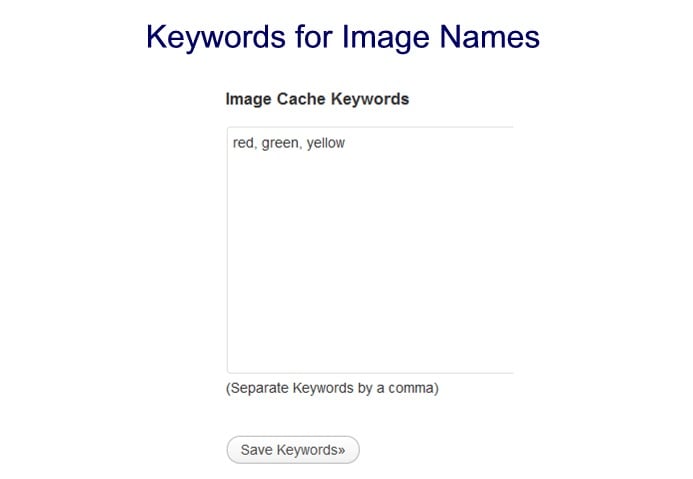Automatically Download Remote Images to Your WordPress Media Gallery
Inserting images that reside on another site like Flickr, for example, is easy to do in WordPress. You simply put the URL of the image in the designated spot in the media uploader.
While that’s easy enough, using offsite images that you don’t have full control over can be a problem. If the remote image is moved or deleted from its original spot, then your site has a big hole where the image should have been.
If you aren’t linking to the image to save server space, then obviously it would be better to download the image to your WordPress media library. That, however, can be a pain.
Fortunately, there are plugins that will do this work for you automatically. We’ll go through four that we found below.
1. Autosave Remote Images
The Autosave Remote Images plugin looks for the first off-site image in your post; it then downloads it, adds it to your media gallery, and automatically sets it as the Featured Image for the post. It will also download any other remote images into your media gallery.
2. DX Auto Save Images
The DX Auto Save Images plugin pulls in remote images, saves them to your media library, and then also makes them available for thumbnails if your theme happens to use thumbnails. Unlike the Autosave Remote Images plugin above, it does not automatically make the first image a featured image.
3. Hacklog Remote Image Autosave
The Hacklog Remote Image Autosave plugin also downloads remote images and makes them ready for thumbnail use. However, it comes with a little more control, offering some sizing options on its setting page.
FREE EBOOK
Your step-by-step roadmap to a profitable web dev business. From landing more clients to scaling like crazy.
FREE EBOOK
Plan, build, and launch your next WP site without a hitch. Our checklist makes the process easy and repeatable.
One thing to know about this plugin is that it requires that you click on a button that it adds to your editor in order to download the image to your media library. It’s very quick, but it is one extra step.
4. Hot Linked Image Cacher with Keywords
The Hot Linked Image Cacher with Keywords plugin offers downloading of remote images and storing them for use as thumbnails, but what really makes this plugin unique is that it also offers the ability to download remote images for posts created before the plugin was installed.
I tested this feature, and it worked, but it was only a test on a limited amount of posts. So I really have no idea how this will work out for someone with lots of posts to process.
This plugin also lets you put in a list of keywords, and it will randomly name the images with those keywords. So, for example, if you put in the keywords red, green, yellow. It will name your images red.jpg, green.jpg, and yellow.jpg. If it runs out of keywords, it will begin adding numbers to the end, for example, red1.jpg.
Here’s a look at the settings for downloading images on older posts. (Not much there. It gives no other indications of what’s going on or what’s already happened.)
And here’s a look a look at the settings box if you’d like the plugin to name your images with your selected keywords.
Photos: The Ewan , Carriagehouse2011, jamieanne, Stevie Rocco, sanbeiji
Photo: Beautiful Sceneries in Photos on Green Field Background from BigStock
Tags:

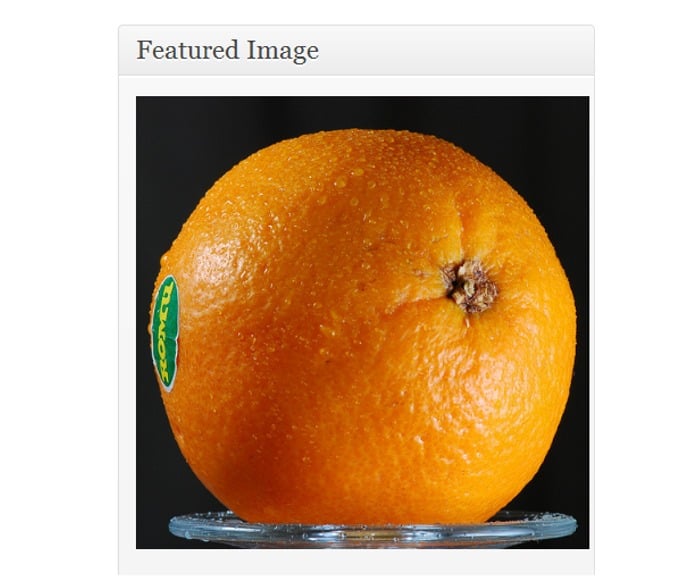
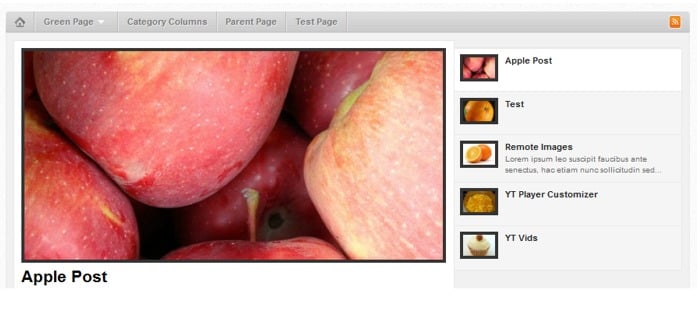
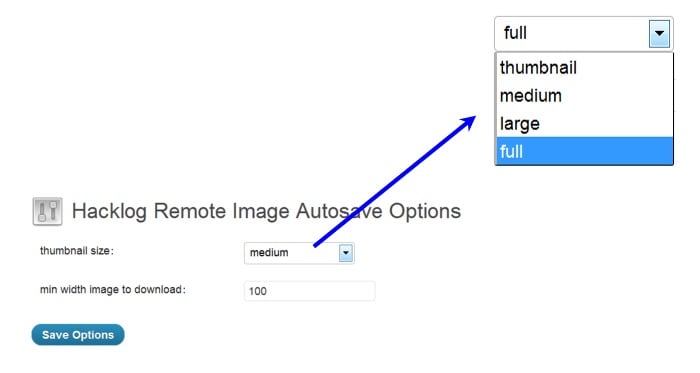



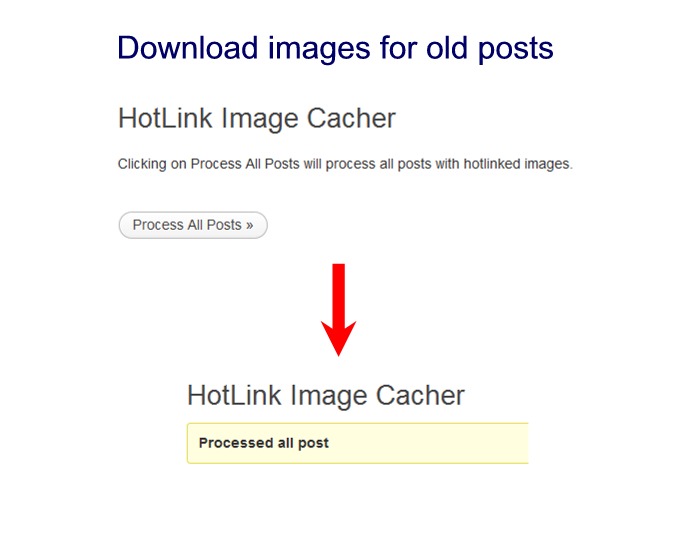 And here’s a look a look at the settings box if you’d like the plugin to name your images with your selected keywords.
And here’s a look a look at the settings box if you’d like the plugin to name your images with your selected keywords.