5 Best Comments Plugins for WordPress Reviewed and Compared
A bustling comments section on your blog posts can help bring people together around your product and create a sense of community, bringing your website to life. And, of course, give blog authors warm fuzzies since people are actually reading their posts!
But if you’ve ever used WordPress’s built-in commenting system, you know there’s a lot to be desired. It does the job well enough but without trying other solutions for comments, you don’t know what you’re missing out on. After all, increase user engagements is a proven way of increasing conversions and the time a user spends on-page, i.e. time is money.
So to help you out, I’ve thoroughly tested five popular options and put each through the wringer: Disqus, Replyable, Jetpack, Heyoya and default WordPress commenting.
For each of these plugins (well, default WordPress commenting isn’t exactly a plugin but for all intents and purposes it’s a plugin in this review), I tested and compared five main points of interest:
- How easy the plugin was to set up and use straight out-of-the-box
- The simplicity of the configuration process
- The features the plugin had to offer and its quality
- The user experience on the front-end
- How easy it was to moderate comments
If you want to go straight to the comparison results, you can jump ahead and check out the four solutions side-by-side.
I’ve also included a list of runner-ups that can help enhance your comment area at the end of this article.
Disqus

Disqus Ratings Explained
Out-of-the-Box / Setup
Disqus installs like most other plugins and replaces the default WordPress comments system.
Learning curve / ease of use
The settings are also fairly straightforward to configure and it’s possible to use the plugin and run the comments platform well out-of-the-box without needing any additional configuration.
Features
Disqus also has built-in spam-fighting capabilities that can weed out much of the spam your WordPress site would otherwise endure, though that won’t stop visitors from signing up for a Disqus account and providing fake credentials for posting comments that are less than constructive. Still, it’s an option if your site requires users to comment anonymously.
For free users, ads are displayed within and around the comments area. They remain there until you upgrade to a premium plan. Many of the ads that are displayed also seem to be spam with click-bait titles.
You have a few days of ad-free comments until your site is reviewed and ads are included above your comments and inline if your site meets the Disqus eligibility criteria.
User Commenting Experience
Users have the option of commenting via their Facebook or Twitter profiles as well as with a universal Disqus account. Users can choose to sign up or log in with their Disqus account, which allows them to comment on any site that has Disqus comments installed.

Leaving a comment is intuitive and if you’re not logged in you’re guided through the process with ease via a pop-up. If you decide to log in via a social media account, a small window pops up to authorize access. However, if a user chooses to log in with their social media profile, they’re forced to sign up for a Disqus account immediately afterward or they are unable to leave a comment, which seems to defeat the purpose of providing multiple options in the first place.
The Disqus comments section also takes a few seconds to load after the rest of the page has finished loading. This may not be a problem for many users, especially since visitors should read the content of the page before commenting.
Comment Moderation
Moderating comments is easy, but it can only be done on the Disqus website. There are no options to moderate comments in the WordPress admin.
The Good
- Easy to install with no coding required
- There's an internal system to help reduce spam
- Threaded comments and comment voting options are included
The Bad
- Ad-supported for all free users
- Takes a few extra seconds to load after the page has finished loading
- Comment moderation can only be done externally on the Disqus website
- Users are forced to sign up for a Disqus account when signing in via social media
- The ads that are displayed are often spam
Replyable

Replyable Ratings Explained
Out-of-the-Box / Setup
Replyable, like the other plugins in this review, is free to download from WordPress.org, so installing it from the WordPress admin is a snap and takes no time at all. When you activate the plugin, you’re prompted to choose whether you want two-way conversations or one-way notifications. Two-way conversations allow blog authors to reply to commenters, whereas one-way notifications are just that, a simple notification that a comment has been posted.
When you’ve made your pick, you’re taken to the settings page where you can configure the plugin. All pretty straightforward stuff.
Learning Curve / Ease of Use
Replyable turns the traditional model of commenting on its head. Here’s how Replyable works:
- A visitor to your site leaves a comment on a blog post;
- You, your blog authors and others involved in a conversation in the comments of a post get an email;
- Anyone can reply, right from their inbox without having to revisit the original post;
- The email replies are published as comments on the post.
Configuring the plugin is super easy, just go to Settings > Replyable in the WordPress admin. The user experience is easy to navigate with clear labels and sections for settings.
Features
Let’s get some initial confusion out of the way: Replyable used to be called Postmatic Basic. Last year, the folks at Postmatic rebranded their basic plugin as Replyable and pushed their two-way email commenting feature into a premium SaaS product, now known as Postmatic. While Postmatic delivers content, including posts, weekly digests, integrations and opt-in forms and pop-ups, Replyable focuses only on two-way email comment notifications.
While Replyable is a basic version of Postmatic, it does offer some solid features:
- The ability to reply to comments on your site directly from your email inbox
- Email templates that you can customize with your branding
- Replyable works with any native WordPress comment system as well as Epoch, wpDiscuz, De:comments and Inline Comments
- Choose to have authors and guest authors automatically subscribed to comments on their posts
- Authors can moderate comments with simple email commands such as approve, spam, or trash
- Automatic daily digests for active conversations
- If a post gets too busy, the notifications will switch automatically to a digest mode
What I like most about Replyable is that it recognizes the quality and relevance of comments and only sends the best comments to users who have subscribed. For example, if someone leaves a comment like “Nice post haha” on your blog, you won’t receive a notification. But if another user leaves a thoughtful, well-written response to a post, you’ll receive a notification. Comment content is scored for relevance, length, reading level, and sentiment. If it doesn’t add to the conversation, it’ll be held back and only included in the daily recap.
User Commenting Experience
Replyable adds a checkbox underneath the comments text area at the bottom of blog posts asking users to “Join the conversation via an occasional email.” It’s friendly and unobtrusive. When checked, users will instantly receive an email letting them know they’ve been subscribed to the comments for a particular post.
First-time users will be prompted to enter their name and email address, which is not uncommon. Replyable works in tandem with the default WordPress commenting system, so commenting is a fairly straightforward and unremarkable affair, though you can add other integrations such as social commenting so users can sign in with their social profiles.
Obviously, Replyable’s best feature is the automatic emails you get when someone leaves a comment on a post and the ability to fire off a quick email reply so you can be involved in a conversation. The emails you get are pretty basic and plain – obviously, Postmatic wants you to upgrade to their premium SaaS offering – and there’s not a lot of customization you can do other than update colors, header text, and the footer. So if you’re after a simple solution or want to take Replyable for a spin without paying straight up for a Postmatic account, then it’s worth giving the free plugin a try first so you can get a taste of how it all works.
Comment moderation
As I mentioned above, you can moderate comments directly from your email using simple commands, such as approve, spam or trash. Since Replyable integrates with the default WordPress commenting system, you can also login to the WordPress admin and go to Comments to moderate comments.
The Good
- Simple setup and configuration
- Users can reply to comments via email without having to revisit the original post
- Easy moderation via email and the default WordPress commenting system
- Ability to add integrations such as social commenting
- The plugin recognizes the quality and relevance of comments and only sends the best comments to users who have subscribed
The Bad
- Not many features in this free version since Postmatic wants you to upgrade to their premium SaaS service
- Only basic customizations
Jetpack

Jetpack Ratings Explained
Out-of-the-Box / Setup
Jetpack’s comment module replaces the default WordPress comments system and the installation process for the Jetpack plugin itself is pretty standard. The comments module can be used-out-of-the box without any configuration.
Learning Curve / Ease of Use
To activate the plugin, you need to log in with a WordPress.com account. Once activated, the comments module can be enabled in the settings in one click.
Features
Once activated, there are (only) two design options: you can customize the comment prompt from the default “Leave a reply” and you can choose between a light, dark or transparent design. The comment form is sleek, modern and easy to use as well.
While the Jetpack comments module looks great on default WordPress themes, it’s not guaranteed that it would look great across any theme if the theme developer didn’t create or design their theme with Jetpack comments in mind. If there is a compatibility issue, it can typically be resolved with a few tweaks to your style.css file.
Spam filtering isn’t included but can be added as a premium module. The Jetpack plugin does include a whole slew of other modules, which can be helpful, but if you’re not using very many of them, using this plugin may not be worth it. While many performance improvements have been made, it’s still a much larger plugin than most others.
For example, the ZIP file for version 4.6 came in at a whopping 4.9MB when the entire compressed WordPress core, version 4.7.2, came in at 8.7 MB. When Jetpack itself is so huge, it can cause your site to become bloated, especially if you’re only planning on just using the comments module.
User Commenting Experience
The module offers a great user experience since it’s intuitive to use and it’s also possible to leave a comment with a Twitter, Facebook, Google+ or WordPress.com account. Additionally, users can choose to create a new account for your site if registrations are enabled in the settings. When users leave a comment via social media, they aren’t posted to the user’s social media account at the same time which typically increases the likelihood of engagement.
Comment moderation
All comments can also be moderated directly in your site’s dashboard and comments are stored in your database, which means there’s less of a risk when it comes to losing your comments since you’re the one in control. However, this does mean you need to be well-versed in WordPress site maintenance and security so your comments aren’t wiped due to a mistake or hacker attack.
The Good
- Easy to install with no configuration necessary
- Users can comment using a social media account
- Comments are kept and moderated from your site
The Bad
- You need to sign up for a WordPress.com account to enable this add-on
- Spam filtering isn't automatically included
- Includes only two basic design options
- The plugin itself is large, which can cause site bloat
Heyoya

Heyoya Ratings Explained
Out-of-the-Box / Setup
Heyoya is the only WordPress plugin on this list that offers a commenting system for your site that doesn’t require replacing the default WordPress solution. It’s also different because lets users comment with text or with their voice. Users can even choose to leave both in the same comment.
The plugin itself installs like most other plugins, then after logging in or creating a Heyoya account you’re directed to the configuration process that includes adding code to your site to display the Heyoya comments system on your site.
Learning Curve / Ease of Use
On the one hand, adding code to your site for extra functionality can be a helpful feature for those who want to be able to add comment capabilities virtually anywhere on their site, but at the same time, adding code to your site while still having to install a plugin at the same time defeats the purpose of using a plugin in the first place.
At the same time, this does mean you can add the Heyoya to your site without needing to replace the default WordPress commenting system. This gives you the option to use both unless you want to remove the code from your theme files that relate to the default WordPress comment platform.
The final configuration step automatically verifies the code you added to your site. If it fails, you aren’t given an explanation and you’re given an email address to contact support. The support team verifies the code manually and you’re able to continue.
When I added the code to my test site, the automatic verification process failed and I contacted support. While I received a response fairly quickly, I was told the code was manually verified and that it didn’t work because I modified the code, which I didn’t at all. Still, I was able to use Heyoya after that, though, it was an inconvenient process. I spoke with the CEO and I was assured that they would work on this issue.
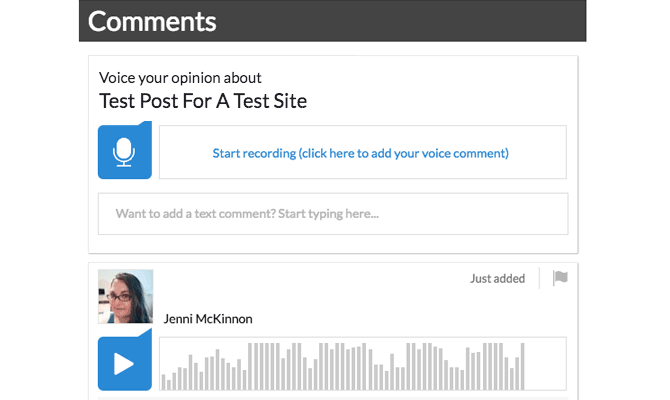
Features
Besides being able to leave voice comments, you’re also given a few basic design options: customize the “Leave a comment” title, the title’s text color as well as the background title. There aren’t any other design options, but in most cases, it shouldn’t be necessary since the comments sport a stunning and impressive design, which is also easy for users to navigate.
User Commenting Experience
When you leave a comment, you’re given an option to review your voice comment and re-record it before posting it. There’s also the option to log in with Facebook, LinkedIn or Google+ and the option to create a Heyoya account to submit the comment.
If users choose to log in via social media, a new browser tab is opened where you can sign in to authorize the plugin to post for you, then the comment is submitted automatically. The additional window also closes immediately after authorization.
If a user decides to sign up for a Heyoya account, they are only required to fill in their name and email address. This means users can sign up anonymously, but it also leaves an opportunity for users to leave a rude comment. That being said, it also reduces spam somewhat since they don’t have an extra way to leave a spammy website address.
Comment moderation
Comment moderation can be done through the plugin’s page in the admin dashboard, though, there aren’t any options for blacklisting or whitelisting IP addresses or other spam settings other than flagging a comment as spam. You can also choose to moderate comments externally as well, through Heyoya’s website.
The Good
- Users can leave a text, voice comment or both
- Can be added virtually anywhere on your website
- Both default WordPress and Heyoya comment systems can be used
- Sleek, modern design makes it easy to leave a comment
- Comment moderation is done internally or externally
- Users can comment with their social media accounts
The Bad
- After plugin's installation, adding code is still required
- Automatic code variation can fail even if you didn't do anything wrong
- If auto code verification fails, there's no explanation as to why it happened
- Contacting support is the only option if code verification fails
- There are only a few basic design choices
Default WordPress Comments

Default WordPress Comments Ratings Explained
Out-of-the-box / Setup
This comment system is the default option that’s included with the WordPress core. This means that there’s no setup and it works right out-of-the-box. There are configuration options you can optionally set up if you want.
FREE EBOOK
Your step-by-step roadmap to a profitable web dev business. From landing more clients to scaling like crazy.
FREE EBOOK
Plan, build, and launch your next WP site without a hitch. Our checklist makes the process easy and repeatable.
Learning Curve / Ease of Use
The configuration options are in the admin dashboard under Settings > Discussion. Each option can be set with a checkbox or by adding a number to the applicable field so it’s easy and quick to configure.
Features
You can choose whether comments should be held for moderation and when this should take place. You can also set users to only be able to comment if they first register for your site.
Additionally, you can:
- Enable pingbacks and trackbacks
- Let users comment anonymously and without entering a name or email address
- Disable comments after a number of chosen days
- Enable threaded comments
- Add pagination
- Choose the order the comments appear
- Select the default avatar that’s displayed for users without one uploaded
While there are also some options to add IP addresses, words, names, emails or URLs to a blacklist or a list to queue for moderation, there aren’t any other spam-fighting features. You could force users to log in before commenting, but other that that, you need to install another plugin to handle comment spam.
The default WordPress comment system is notorious for accepting a ton of spam submissions. It makes installing a spam-fighting plugin critical unless you plan on deleting the site quickly after some quick testing, for example.
There aren’t any options for customizing the design, either. If you want to make any changes, you would need to dig into your theme’s code, which isn’t ideal for everyone.
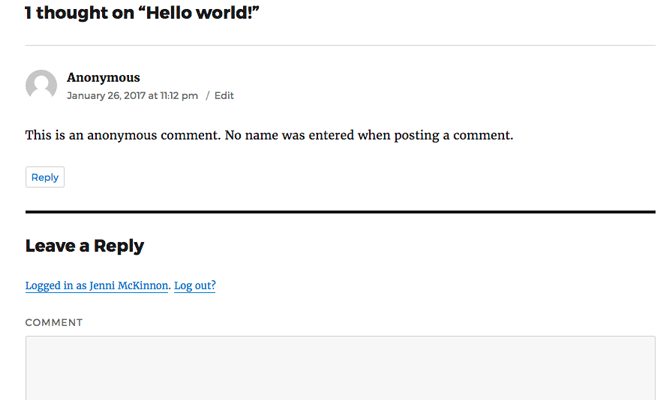
User Commenting Experience
Most theme developers create designs that are fully compatible with the default WordPress comments system. That means no matter what theme you use, you’re likely to have your comments section designed perfectly to fit the rest of your site like a glove.
Users can also easily post comments since there are only four fields to fill out: the actual comment box, name, email and website fields. Depending on your setup, Only the comment box could be required or you can also set the name and email fields to be required as well.
The simplicity of the comments section also means there aren’t any extra features like letting users log in with their social media account.
Comment moderation
All submitted comments are stored in your WordPress site’s database. It can slow down your site eventually as you collect comments, but if you’re prepared for the growth of your site, this can be avoided.
This also means comments are moderated in your admin dashboard, which means you remain in full control of all the comments your site receives.
The Good
- Typically included in any WordPress theme by default
- Most developers create themes that are fully compatible
- Comments are stored and moderated internally
- Quick to load
- You can enable threaded comments
The Bad
- Spam-fighting system isn't included and there are only a few basic options
- Spam is usually a big problem
- Users can't sign in via social media
- There are no codeless customization options
- It's a standard comment system so there aren't many notable features
Disqus vs Postmatic vs Jetpack vs Heyoya vs Default WordPress Comments
Now that you have reviewed each commenting solution individually, here are the top options compared side-by-side in each category.
Out-of-the-Box / Setup
Out of the box / setup
Learning Curve / Ease of Use
Learning curve / ease of use
Features
Features
User Commenting Experience
User commenting experience
Comment Moderation
Comment moderation
Overall
Overall
And the Winner Is…
The winner? Well, adding a commenting form to your site isn’t a one-size-fits-all situation, so there isn’t one. Depending on your needs, some comment solutions may appear to be a better fit.
With that in mind, here are some recommendations you can work off of to help you make a final decision:
- For those who don’t wish to touch any code and need a quick and easy solution, Default WordPress Comments, Disqus, Replyable or Jetpack are your best options.
- Replyable is a fantastic option if you want to keep your site visitors updated on the latest comments on a post, and also allow them to reply to comments directly from their email.
- Heyoya is the best option if you want your users to be able to comment using text or their voice.
- If you want your users to be able to comment anonymously, the Default WordPress Comment solution is your best bet because you can set it up so users are only required to fill out the comment field.
- Disqus is the best option if you want spam-fighting to be included in your commenting solution as long as you’re okay with forced ads or upgrading to premium.
- If you want an option that’s easy to use with the best user experience, check out Replyable, Heyoya or Jetpack.
- All four commenting solutions look great so consider the other features you need.
Runner-ups
Though they’re not reviewed, here are some additional comments plugins you can check out as well.
They all perform different functions and have attributes that are beneficial to your comment section.
Akismet
Akismet is the Daddy (and Mommy) of comment plugins. It comes preinstalled with every WordPress installation and it will filter out spammy comments without you having to lift a finger. To activate it you need to get yourself an API key from the Akismet website, add it to your settings and you’re good to go.
If your site or blog is personal and not making money, a free Basic account with Akismet will get you an API key but if you’re running a commercial site or you’re getting over 50,000 comments each month, you’ll need a premium account. You can either sign up using your existing wordpress.com account (if you have one) or create an account with Akismet.
Activate the plugin and relax in the knowledge that Akismet is dealing with comment spam while you sleep (or work, party, watch TV or go running: whatever you like to do instead of dealing with spammers).
Ajax Edit Comments
Sometimes your readers might post comments that they immediately want to edit or retract. If your posts are engaging and inspire debate, there’ll always be someone who fires off a passionate comment, only to regret being so forceful as soon a they’ve hit ‘Reply’ and wish they could edit what they’ve written.
With the WP Ajax Edit Comments plugin, your users can do just that. It gives your readers a limited amount of time during which they can edit a comment after posting it.
It also gives you as site administrator the option to edit and moderate comments in the front end of your site, saving you the hassle of switching to the WordPress admin screens.
Subscribe to Comments Reloaded
Maybe you want to give your readers the option of subscribing to comments on your posts but you don’t want to use a third-party commenting system or social media plugin. If you install the Subscribe to Comments Reloaded plugin, you can give your readers the option of subscribing to comments and replies.
Users can either sign up for replies to a specific comment (maybe their own comment) or to all new comments on a post. They’ll need to be signed in to your site to do this, as the system needs their email address. If you’re concerned about spam, you can specify double opt-in so that users have to confirm their subscription by clicking on a link in an email the system sends them.
Disable Comments
WordPress already enables users to disable comments on individual posts or pages, but if your site uses specific post types and you only want comments activated on one or multiple types, then doing that manually can be a bit of a pain.
The Disable Comments plugin enables administrators to globally disable comments on any post type quickly. It’s particularly useful if you have lots of media pages on your site where you don’t want comments to show up.
CommentLuv
CommentLuv is a useful little plugin to have if a lot of your visitors are blog owners too. Before a visitor comments, CommentLuv will pull a few of the most recent blog posts from their own blog or site if the “Website” field is filled out. The commenter can then select which post link he wants to be posted underneath his comment.
Blog owners use it as a way to drive traffic to their own blogs, and when they see that a blog has CommentLuv support, they’re often more likely to leave a comment.
Yoast Comment Hacks
Yoast is widely known for its powerful SEO plugin and other web optimization tools. Another popular option, the Yoast Comment Hacks plugin enables you to tidy up your comment management and moderation.
The plugin offers cleaner email notifications, comments of a maximum length, thank you page redirects for first-time commenters, input fields on the comment edit screen to change the parent ID, links in the admin comments to email commenters, and a button in the toolbar to email all who commented on a post.
Simple Comment Editing
Users who are extremely eager to leave comments on posts can run into problems when they publish it too fast and realize they left something out. Whether they want to fix a spelling mistake, need to clarify something, or would like to add some additional piece of information, it’s impossible to do that without deleting the entire comment and reposting it.
The Simple Comment Editing plugin gives commenters a limited amount of extra time from the time their comment was posted to be able to go back and edit it.
Swifty Bar
Swifty Bar is a popular plugin that puts a sticky bar at the bottom of your WordPress site. It’s great for reminding visitors of the post title or category, encouraging them to share the link to social media, or helping them move on to the next post.
Another thing it can do is add a call to action to check out the comment section. Swift Bar gives you the option to add the number of comments of each post to the bar, along with a link to the comments form. It’s a great way to pique your visitors’ interest and remind them to check out the comments before they leave.
Newsletter Sign-Up
Getting commenters to subscribe to additional replies or comments is one thing, but what if you have an email newsletter list you’re trying to build?
The Newsletter Sign-Up plugin is exactly what you need to turn commenters into subscribers. It connects with your email list management tool and adds a checkbox to the comment form that gives commenters the option to subscribe as soon as they hit submit. You can leave it checked by default or unchecked to allow commenters check it off themselves. The plugin works with MailChimp, AWeber, iContact, YMLP, and phpList.
At the end of the day, you need to make a decision based on the features that are most important to you and what works best for your site.
Each WordPress commenting solution has its pros and cons so you also need to decide what you’re willing to put up with and the features you can’t live without.
Tags:



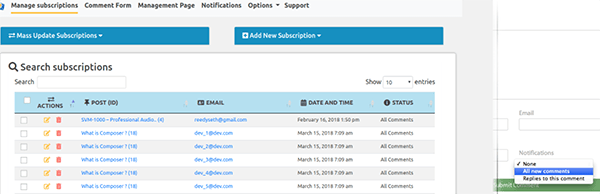



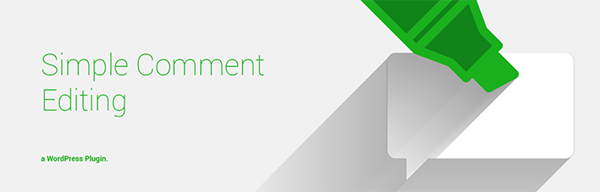


Jenni McKinnon Jenni has spent over 15 years developing websites and almost as long for WordPress as a copywriter, copy editor, web developer, and course instructor. A self-described WordPress nerd, she enjoys watching The Simpsons and names her test sites after references from the show.