11 Simple Tools for Managing and Selling Digital Downloads with WordPress
WordPress makes the process of adding downloadable files to your posts and pages very straightforward. However, if you’d like more control over how you are able to manage and control access to those files, then there are some great plugins out there that have been built just for this purpose.
Offering downloadable digital content to your visitors has many benefits and there are plenty of reasons why you might want to add downloadable files to your WordPress website. This includes offering eBooks to your visitors, sharing printable resources, publishing your portfolio items, and even making free and premium software available.
In all but the most basic of cases, the core WordPress file downloads functionality won’t give you enough flexibility and features to properly manage your downloadable files, or offer a truly user friendly experience to your visitors. Thankfully there is a good selection of free and premium plugins that can improve the ability of your website to offer file downloads.
The plugins listed below cover a wide range of uses, from simply offering better file organization and monitoring of downloads, right through to selling access to your files.
In this article we will take a look at the different options available for adding digital downloads to your website, in order to help you find the right tool for your needs. So whether you simply want to force downloads of your files, create packages of multiple files, get a better idea of who is downloading your content, restrict access to your downloads, or add a shopping cart to your site, there is a plugin for you.
However, before we get to the download management plugins, let’s quickly take a look at how you can use the core functionality of WordPress to add downloadable files to your posts and pages.
How to Add Downloadable Files to Your WordPress Website
The process of adding downloadable files to your WordPress posts and pages is very similar to how you would go about adding images to your content. The first step is to either add a new post or page to your WordPress website, or open an existing one for editing.

From the post editor, move your mouse cursor to where you would like to display the link to the downloadable file.

Next, click on the Add Media button to display the files in your WordPress Media Library. If the file you want to add to your post as a download isn’t already in the media library, you can drag and drop it from your computer, onto the screen to upload it to your website.
Once the file is in the library, select it, and then making sure the Link To box is set to Media File, click the Insert into post button.

Now depending on the type of file you’ve just added to your post, your visitors should be able to click the link to view it. Alternatively, they can download it by selecting the appropriate item from the right-click activated browser context menu.

This approach works with WordPress right out of the box. However, it only offers the most basic of functionality.
What if you wanted to offer image files for download, rather than displaying them in your posts? How about forcing downloads, rather than opening the file in the browser? Or monitoring who has been downloading your files, as well as tracking how many times a file has been downloaded? Perhaps you want to ask for a donation in exchange for a file download or collect a payment? These are all features you can add to your website by choosing the right WordPress file downloads plugin.
If you’d like to upgrade the ability of your WordPress website to handle downloadable files, one of the following plugins should be able to help you out.
WordPress File Download Management Plugins
These plugins range in scope and functionality from very basic options that just add one or two features to your site, right through to plugins that can add a shopping cart to your website that will allow you to sell digital downloads to your visitors. Some of the options below can be enhanced by installing free and premium extensions.
Download Shortcode
Download Shortcode is a useful plugin with just one feature: forcing downloads for the files you’ve inserted into your posts and pages.
If you want to make it as easy as possible for your visitors to download your files, rather than having those files open in the browser window, then this plugin is for you. After activating Download Shortcode on your website, you simply wrap the [download] shortcode around any of the files you’ve added to your posts and pages. When clicked, those files will automatically start to download.
After activating the plugin, I had to re-save my permalinks settings (Settings > Permalinks) to get the plugin to work, but after that forced downloads were applied to any of the supported file types added to posts and pages.
If you want to force downloads for specific files on your WordPress website, the Download Shortcode plugin gives you the ability to do so.
Simple File Downloader
This free plugin aims to offer you a simple way to add file downloads to your WordPress posts and pages.
After activating it on your website, the plugin adds an Add Download button the post editor. Clicking the button then gives you the ability to select a file from your Media Library. You can then then add the text you want to display for the link to that file. The plugin then inserts its shortcode into your post, which displays the download link when the post is published.
While this plugin offers similar functionality to the core WordPress capabilities, it does force the file download to start as soon as your visitor clicks the link. It also gives you the ability to insert image files for download, rather than displaying the image in your post – something that can’t easily be done by default with WordPress. Another nice feature is that you can add a parameter to the shortcode which will display an image, such as a button graphic, instead of the link text.
If you want an easy way to offer image files for download, as well as display a button graphic of your choice for your file downloads, then Simple File Downloader is a suitable choice.
Easy Media Download
Easy Media Download is another free plugin that uses shortcodes to allow you to offer files for download from your WordPress website.
Once the plugin is up and running on your website, you can use its shortcode to display a download button that links to the file. Through the shortcode parameters you can change the text size, and color of the button, as well as enable forced downloads or not. You also get the option of setting the target window for loading the files. While the plugin does include a button graphic, you can easily specify your own through the shortcode parameters.
Other features of the Easy Media Download plugin include the ability to add a donations payment link to the file download button. You can also setup integration with Google Analytics for monitoring your file downloads.
As this plugin doesn’t add a handy button to the WordPress post editor for inserting downloads into your content, you will have to keep the shortcode documentation to hand unless you have a good memory. But other than that it’s a flexible option for adding file downloads to your posts and pages.
Simple Download Monitor
If you’re after not only an easy way to insert downloads into your content, but also a way to monitor how many times they’ve been accessed, then the free Simple Download Monitor plugin could be just what you are looking for.
The plugin adds a download section to your website, through which you can create download ‘packages’. Each package includes not only the file you want to add to your site as a download, but also a title, optional description, thumbnail image, and categories and tags.
Each download package can be accessed by your visitors as a standalone piece of content, or alternatively, inserted into your other posts and pages, ready for download. With this plugin you also have the ability of password protecting your downloads.
If you do want to insert the downloads into your posts and pages, the plugin adds a handy button to the WordPress post editor for doing so. Simply click the button, select the download, and the shortcode is added to your content. There are lots of parameters that can be added to the shortcodes to control the appearance of the download boxes. This includes displaying multiple downloads in a grid, sorting them by category, and displaying an AJAX-powered file tree browser.
From the downloads manager page in the admin area of your site, you can get a quick overview of your downloads and how many times they’ve been accessed. There is also a log section which details the IP address and the country of each visitor who has downloaded a file from your website.
Both the standalone file pages and the download content that is inserted into your posts and pages are nicely formatted and presented, helping to give your downloads a professional look.
WP-DownloadManager
This is another free plugin that adds a download section to your WordPress admin area. From there you can add multiple files to your website, complete with their own title and description.
However, unlike most of the other options featured here, the file you are offering as a download doesn’t have to be hosted in your WordPress Media Library. Instead you have the option of specifying a remote file by entering its URL. This can come in handy if you are offering large downloadable files from your website and you’re concerned about affecting the performance of your site, or incurring additional bandwidth-related fees from your web host.
Once you’ve added a file, you can insert it into a post or page by using the button the plugin adds to the WordPress editor. Unfortunately, this process isn’t very user friendly as you have to enter the file ID, rather than selecting it from a list.
Another feature of this plugin, that isn’t often seen elsewhere, is the ability to create custom templates for your downloadable files. These templates are then used when the files are published on your website. This can help you customize how your downloads are presented to your visitors, giving you control over what information is included along with the download link. These templates can also be used to display multiple downloads in one location.
While the WP-DownloadManager isn’t quite as polished as some of the other options, it does have some interesting features that might appeal to you.
WP-Filebase Download Manager
WP-Filebase Download Manager is an interesting free option that gives you the ability to publish file tree lists on your WordPress blog.
FREE EBOOK
Your step-by-step roadmap to a profitable web dev business. From landing more clients to scaling like crazy.
FREE EBOOK
Plan, build, and launch your next WP site without a hitch. Our checklist makes the process easy and repeatable.
Through the plugin settings page, you can upload the files that will be available for download. These files can then be organized using categories, allowing you to build a tree structure with those categories. Files can also be organized by tags.
After you’ve uploaded some files, you can insert the file manager into one of your posts or pages. Now the visitors to your website can browse the files on offer, using the collapsible tree structure to find what they are looking for.
By default the file tree will simply display a basic icon, the file name, and the file size. However, through the settings you can enable download buttons, file descriptions, media players, and a whole lot more. Through the plugin settings you can also set the maximum download speeds, daily and monthly traffic limits, download limits for each user role, plus much more.
If you want to display a collapsible file tree in your posts and pages, which allows your visitors to browse the downloadable files on offer, then WP-Filebase Download Manager is well worth checking out.
Double Opt-in For Download
If you want to restrict access to your downloadable files to only those of your visitors who sign-up to your email newsletter, then the free Double Opt-In for Download includes the functionality you need.
While a good email marketing service will allow you to setup an auto-responder for new subscribers, which can deliver them a file, if you want to manage this functionality through your WordPress website, this plugin is a suitable option.
After uploading the file you’d like to offer to your new subscribers through the plugin settings page, you can then use the shortcode to display the opt-in form in your content. There is also a widget for displaying the form in the sidebar of your website.
When a reader signs-up, they will receive a confirmation email to join your list, then once they’ve competed the sign-up process they will be sent a link to get the file from your website.
There is a premium extension available for this plugin which gives you the option of requiring your visitors to subscribe via Facebook.
The free version of this plugin doesn’t actually integrate with any email marketing services. Therefore you will need to upgrade to the premium version to have your new subscribers automatically added to your MailChimp, AWeber, Constant Contact, or Mad Mimi mailing list.
If you do want to capture leads by offering a free download, without relying on any other services, then Double Opt-In for Download is worth taking a closer look at.
Delightful Downloads
Delightful Downloads is a free downloads manager and statistics tracker plugin.
With this plugin running on your site, you get a downloads area for managing your files. As you add each file to this area of you dashboard, you can either upload it through the familiar WordPress drag and drop uploader, or use the file manager to browse the existing files on your server.
When creating a download, you can also easily add the URL of a file that is hosted outside of your WordPress Media Library. This is great if you are using an external file hosting or cloud service in order to avoid using up your web hosting bandwidth.
The process of adding your downloadable files to your posts and pages couldn’t be simpler. Just click on the Add Download button on the post editor, and then choose the relevant file. When using this button you get the option displaying a button, the download tile, or the plain text URL of the file. At this point you can also easily opt to display the download count and the file size.
Through the download settings you get the option of restricting access to the file to members and logged in users only, as well as setting the target of where the file will be opened. Delightful downloads keeps a log of all file activity, allowing you to keep track of which files are the most popular with your visitors.
If you are looking for an easy to use plugin for managing your downloads, with the ability to prevent directing linking to your files, then Delightful Downloads is a good choice.
Download Monitor
The free Download Monitor is my plugin of choice when it comes to managing the files that are available for download from a WordPress website. This plugin was created and is maintained by Barry Kooij, a former WooThemes developer who has recently gone it alone with his own plugin shop.
While the above plugins are generally more focused options, which have been created to add a specific feature for managing downloads on a WordPress website, if you are looking for a more feature-rich, multi-purpose plugin, which can cover most scenarios related to offering downloads, then Download Monitor and its optional extensions come highly recommended.
The only area that is really lacking is the ability to collect payments in return for access to your downloads. However, that is where the Easy Digital Downloads e-commerce plugin, which will be looking at next comes in.
After installing Download Monitor on your website, you get access to a central hub for managing your downloadable files. Through this downloads area, you can create a new package. This includes the actual files that are available for download, a title, a regular and a short description, and a featured image. You can also make use of custom fields if you wish. Each download can be protected o that only logged in users can access it.
Once you’ve published a download to save it, it can then be inserted into any of your posts or pages, using the corresponding shortcode. The plugin adds a handy Insert Download button to the post editor. This gives you an easy way to add the download to your content.
You can also use the Inset Download button to add a download to your site on the fly, then insert it into your post. This saves you having to create your downloads separately, before being able to use them in your content.
One particularly nice feature of Download Monitor is that it includes a number of templates. These templates are used to customize the appearance of the download links that are inserted into your content. Some of these templates display just the filename, while others display a button, or additional information about the download. As well as the six templates, you can also create a custom template for publishing your download links.
As the name of the plugin suggests, access to your downloads are monitored. This allows you to see the IP address of the users who have downloaded files from your site, as well as blacklist specific IP address or IP ranges and user agents.
If you need more features from your download manager, then the premium extensions available for Download Monitor should be of interest to you. Amongst these add-ons you will find a tool for creating a page that lists all your downloads in one location, a MailChimp email opt-in file lock tool, form locks, support for Amazon S3 hosting, and email notifications for each file download on your site..
If you are looking for a good all-rounder that should be able to cover most eventualities when it comes to managing downloads on a WordPress website, then Download Monitor and its extensions are your best bet (unless you need e-commerce functionality).
Easy Digital Downloads
As mentioned earlier, if you want to sell downloadable files from your website, Easy Digital Downloads (EDD) is one option. The core EDD plugin is free, but it can be greatly enhanced by installing one or more of the many free or premium add-ons available for it.
Out of the box, the free Easy Digital Downloads plugin gives you the ability to collect payments using PayPal, in exchange for access to your downloadable files.
Like many of the other plugins featured so far, EDD adds a downloads section to your WordPress admin area. From here you can create your downloads, complete with a title, description, tags, categories, featured image, and more. You can also set a file download limit for each download you create on your site. Finally you can give your download a price and then publish it on your site.
Each download that you create has its own page on your website, much like a regular post or page. However, you can also insert buttons that link to your downloads into your posts and page, using the corresponding shortcodes. Furthermore, EDD includes a number of widgets for displaying downloads-related links and content in the sidebar, and other areas of your website.
Some of the other features of the free version of EDD include: the ability to issue promo codes, earnings and sales charts, user purchase history, multiple files per download product, customizable purchase receipts, variable pricing options, and much more.
While that should be enough to enable you to get started and begin selling digital files from your WordPress website, there is a vast library of add-ons available for EDD. These extensions cover features such as support for additional payment gateways, product comparisons, auto-email subscription of customers, recurring payments, and improved support for offering free downloads,
If you want to sell digital downloads with WordPress, Easy Digital Downloads comes highly recommended.
WordPress Download Manager
The WordPress Download Manager comes in both free and premium varieties. With the free version installed on your website, you add downloadable files to your website, and then either display them on their own pages, or insert them into other content. You also have the option of installing the free e-commerce add-on to start selling digital products from your website.
The plugin adds a downloads section to your WordPress admin area, where you can create and manage your files in one central location. Much like a regular post, each file package that you create, has its own title, main content area, and featured image, as well as any of the actual files that you upload.
After you’ve created at least one file package, they can be viewed as standalone pieces of content on your website. This page includes the featured image, information about the file, your description, and a link to download the file. With Download Manager, you also have the option of inserting the file packages into your posts and pages, using the corresponding shortcode.
The Download Manager page on the WordPress Plugin Directory lists a lot of features. However, some of them are reserved for the premium version of the plugin and it’s add-ons, so do check carefully before making a decision.
Conclusion
There you have it, the best file download management plugins for WordPress.
If you are looking for a good all-rounder that should cover most of your needs, then Download Monitor is the popular choice. It gives you an easy way to add file downloads to your WordPress website, as well as a central location for managing those downloads, all wrapped up in a very user friendly interface.
However, if you have more niche requirements, such as forcing downloads, displaying a file tree, or offering images for download; or you’re just seeking a more basic solution, then the other plugins here could be a better choice.
If you are seeking a way to sell downloadable files from your WordPress website, well you can’t really go wrong with Easy Digital Downloads and its extensive library of add-ons.
Tags: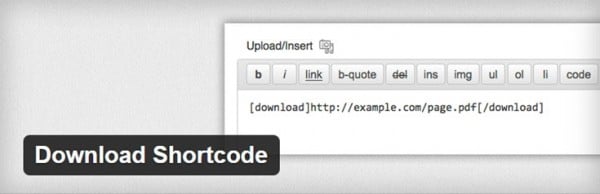


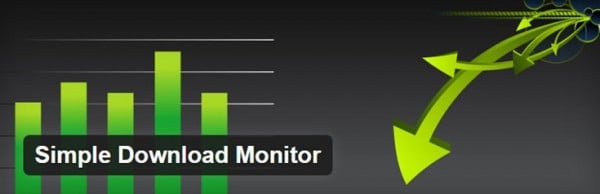
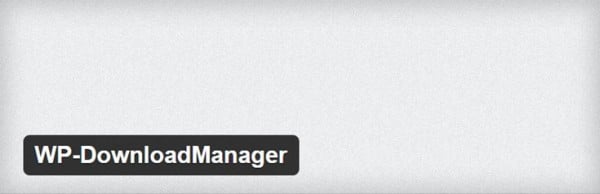
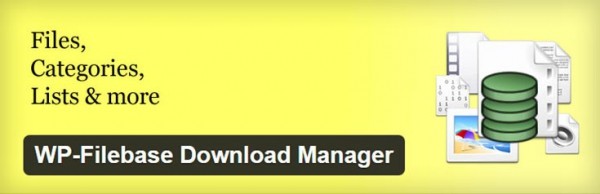


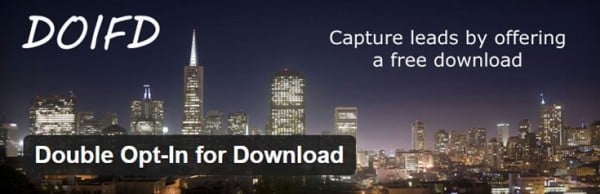

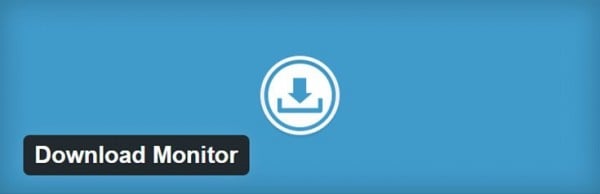
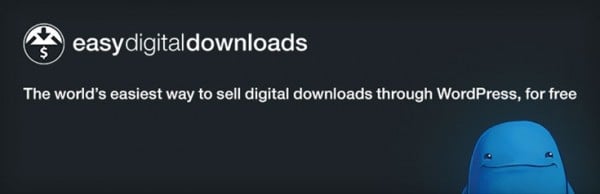

Aileen Javier Aileen has over 10 years of experience in content writing and content marketing. She’s handled content teams, planned editorial calendars, and managed projects. She’s also written blogs, web copy, social media posts, and email newsletters for brands in different industries.