Quick & Easy Flickr Integration For Your WordPress Blog
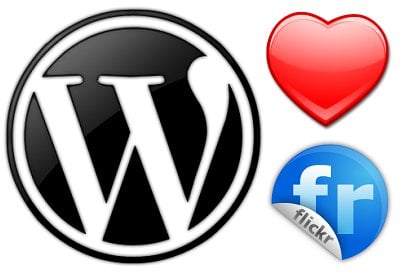
If you love Flickr and WordPress, I’m sure you would love to know how you can display your Flickr photos in your blog posts. Whilst there a few plugins available, the best I have found in terms of quick and easy implementation is Flickr Gallery.
Using just a simple piece of shortcode, you can link directly to your entire gallery:
 Or you can pull a single image from Flickr simply by referring to its unique ID:
Or you can pull a single image from Flickr simply by referring to its unique ID:
 You can also display photos filtered by a specific tag, or tags:
You can also display photos filtered by a specific tag, or tags:
 There are a few other features, none of which are overwhelming if you want to just stick to basics.
There are a few other features, none of which are overwhelming if you want to just stick to basics.
Implementation
Certain WordPress plugins (naming no names) have a habit of being far too complicated to implement and use, but that is thankfully not the case with Flickr Gallery.
First of all, download and install the plugin. Then head to the settings screen where you will be prompted for an API key:
 Go ahead and click on the “API Key” link. This will direct you to the Flickr App Garden, where you can apply for an API key.
Go ahead and click on the “API Key” link. This will direct you to the Flickr App Garden, where you can apply for an API key.
FREE EBOOK
Your step-by-step roadmap to a profitable web dev business. From landing more clients to scaling like crazy.
FREE EBOOK
Plan, build, and launch your next WP site without a hitch. Our checklist makes the process easy and repeatable.

Put a name and short description in (it’s not important), check the boxes, and hit “Submit”. You should then be presented with your API key and “secret”:

That’s the API sorted! Input the API key and your User ID in the Flickr Gallery settings screen.
 If you don’t know your User ID, you can use the drop down box to select from your User Name, Email Address, or Flickr photopage URL (e.g. http://www.flickr.com/photos/tomewer).
If you don’t know your User ID, you can use the drop down box to select from your User Name, Email Address, or Flickr photopage URL (e.g. http://www.flickr.com/photos/tomewer).
That is literally all you need to do to get up and running!
Shortcodes
Now you just need to insert the relevant piece of shortcode where you want your photo(s) to be displayed. Here are the best choices:
[flickr-gallery] – as you might expect, this displays a gallery of your Flickr images. You can set the number of images to be displayed, and the tabs to be shown, in the settings screen.
[flickr]6394973101[/flickr] – this displays a single image. The numbers represents the unique ID of whichever image you want to show.
[flickr-gallery mode="tag" tags="yourtag" tag_mode="all"] – this shows all images with the named tag. You can include multiple tags with comma separation (e.g. ‘tags=”tag1, tag2″‘)
The full list of shortcodes can be found here.
Creative Commons images courtesy of Clay Cauley, Everaldo Coelho and mysitemyway
Tags:
