Socialize: Use FeedBurner To Promote Your New Posts On Twitter
 You may have noticed that I wrote an article yesterday on two plugins that can automate your Facebook and Twitter post updates. There is no doubting the use of those two plugins, and I recommend them heartily. After all, if you’re going to do anything, it’s best to do it heartily.
You may have noticed that I wrote an article yesterday on two plugins that can automate your Facebook and Twitter post updates. There is no doubting the use of those two plugins, and I recommend them heartily. After all, if you’re going to do anything, it’s best to do it heartily.
However, if you are a FeedBurner subscriber (and any self-respecting WordPress blogger should be), you actually have the option to cut the number of plugins you need in two. And in the future, if the folks at FeedBurner are on the ball, you may not need either.
In case you hadn’t figured it out yet, FeedBurner has the capability to tweet out your new posts when they go live. The service is extremely simple to set up, and highly customizable.
If you’re not yet a FeedBurner subscriber, just follow the instructions in this post to get up and running (that post incidentally also gives you a brief outline on why you should be a FeedBurner subscriber).
Once you’re on board, go ahead and hit “Publicize” in the navigation bar, then “Socialize” in the “Services” menu. You’ll then be presented with various options.
The first thing you need to do is link your Twitter account to your FeedBurner account.
 Go ahead and click “Add a Twitter account”. You’ll then be presented with a screen much like this:
Go ahead and click “Add a Twitter account”. You’ll then be presented with a screen much like this:
 You just need to click “Authorize app” and the two accounts will be linked. As you can see, Google will be able to do a few different things with your account. But you can trust Google – right?
You just need to click “Authorize app” and the two accounts will be linked. As you can see, Google will be able to do a few different things with your account. But you can trust Google – right?
Once that is done, it is just a case of tweaking the settings to your liking.
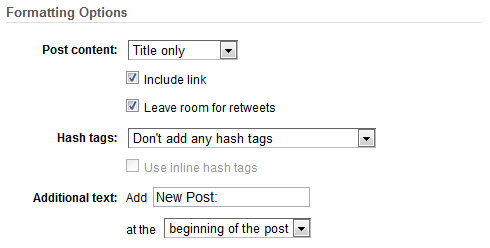 The above options are pretty straightforward. Given the character limit on tweets, you’re going to want to keep the “post content” to your post’s title only. You will of course want to include the link. I would also strongly recommend that you check the box to leave room for retweets – it is, after all, good “twetiquette”.
The above options are pretty straightforward. Given the character limit on tweets, you’re going to want to keep the “post content” to your post’s title only. You will of course want to include the link. I would also strongly recommend that you check the box to leave room for retweets – it is, after all, good “twetiquette”.
FREE EBOOK
Your step-by-step roadmap to a profitable web dev business. From landing more clients to scaling like crazy.
FREE EBOOK
Plan, build, and launch your next WP site without a hitch. Our checklist makes the process easy and repeatable.
You can choose to add hash tags, which will typically be drawn from the category or categories that your WordPress post is assigned to. I wouldn’t bother with this option.
As you can see from the above screenshot, I have added some additional text. I have included “New Post:” at the beginning of my tweets – my followers will be more likely to click on the post if they know it is fresh. You can of course change this field to suit your own purposes.
Once you’re done with those settings, you can move onto the “Item Selection” options:

These settings are more for blogs that are updated constantly, so as to not overwhelm your Twitter account. The “Item limit” and “Item order” fields are self explanatory. With the “Keyword filter”, you can choose to publish tweets for posts that feature your chosen keyword(s) in one of the following:
- A category
- The title
- The body
- The whole item
With this option, you can for instance choose to only publish tweets for posts that are listed in a certain category on your WordPress blog.
Finally, FeedBurner gives you a wee preview of what your future tweets will look like:
 Having seen the above, I am perfectly happy with how my posts will go out.
Having seen the above, I am perfectly happy with how my posts will go out.
There is just one last thing you need to do to perfectly optimize your new post tweets. Click “PingShot” in the “Services” menu, and make sure that the service is activated. This means that your feed will be updated almost in real time, which subsequently means that your new post tweets will be published to your Twitter feed very shortly after your post is published.
That’s it! You can now leave it to FeedBurner to take care of your new post tweets. If you are not excited by the additional customization options that the WP to Twitter plugin offers, FeedBurner’s Socialize tool is a sensible alternative.
Tags:
