WPMU Recommends: Best Free Page Management Plugin
Welcome to the family
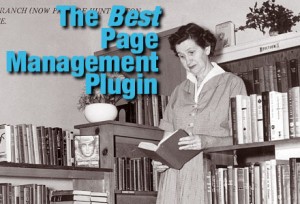 The “Page” content type, with its parent / child hierarchy, helps WordPress function as a content management system (CMS.) Built-in tools for managing this parent / child relationship are difficult to use when sites have more than 30 pages or so. The right page order management plugin will help you save time and keep your site organized the way you want. WPMU has a recommendation for you!
The “Page” content type, with its parent / child hierarchy, helps WordPress function as a content management system (CMS.) Built-in tools for managing this parent / child relationship are difficult to use when sites have more than 30 pages or so. The right page order management plugin will help you save time and keep your site organized the way you want. WPMU has a recommendation for you!
Who’s your daddy?
 Viewing the family tree
Viewing the family tree
WordPress’ built-in list of pages does a decent job showing the parent / child relationship between pages. Top-level pages are listed normally. Their child pages–or second-level pages–are shown with one dash to the left, giving them an indent. Third-level pages–grandchildren of the top-levels–appear with two dashes to the left, with more indent, and so on.
Making relationship changes
 Without using plugins, the parent / child relationship of pages in WordPress is done by editing the intended child page and specifying which page is to be its parent. This can be done either in the “Quick Edit” view or on the “Edit Page” screen. In both places, the parent page is chosen from a pop-up menu. This is fine for sites using no more than about 30 pages. Just imagine the size of those pop-up menus, though, on a site managing hundreds of pages. Quite the unmanageable situation, indeed!
Without using plugins, the parent / child relationship of pages in WordPress is done by editing the intended child page and specifying which page is to be its parent. This can be done either in the “Quick Edit” view or on the “Edit Page” screen. In both places, the parent page is chosen from a pop-up menu. This is fine for sites using no more than about 30 pages. Just imagine the size of those pop-up menus, though, on a site managing hundreds of pages. Quite the unmanageable situation, indeed!
A change in the ranks
 Changing the order in which pages appear can also be done in both “Quick Edit” and “Edit Page” views. Even for sites with few pages, though, this mechanism leaves much to be desired. Page order is defined by a number, which the editor seemingly needs to manage in their head. Indeed, simply changing the number in the “Order” field properly re-orders the page, but it’s difficult to conceptualize the overall organization with more than a handful of pages. To get any sort of visual cue to an updated page order, you have to refresh the “All Pages” list.
Changing the order in which pages appear can also be done in both “Quick Edit” and “Edit Page” views. Even for sites with few pages, though, this mechanism leaves much to be desired. Page order is defined by a number, which the editor seemingly needs to manage in their head. Indeed, simply changing the number in the “Order” field properly re-orders the page, but it’s difficult to conceptualize the overall organization with more than a handful of pages. To get any sort of visual cue to an updated page order, you have to refresh the “All Pages” list.
WPMU Recommends: CMS Tree Page View
Surrogate family management
 I recommend “CMS Tree Page View” to make page management much easier. For sites large and small, this plugin makes visualizing your current page organization simple.
I recommend “CMS Tree Page View” to make page management much easier. For sites large and small, this plugin makes visualizing your current page organization simple.
FREE EBOOK
Your step-by-step roadmap to a profitable web dev business. From landing more clients to scaling like crazy.
FREE EBOOK
Plan, build, and launch your next WP site without a hitch. Our checklist makes the process easy and repeatable.
Directly from the “CMS Tree Page View” interface, editors can do the following:
- Drag-and-drop pages to rearrange their order.
- Drag-and-drop pages to move them into and out of parent / child relationships.
- Add new child pages inside an existing parent page.
- Add new sibling pages under an existing page.
Every family has issues
No plugin is perfect. I’ve used “CMS Tree Page View” for a few years now, and I know its users would benefit from the following improvements.
Small icons can be difficult for some folks to handle.
To drag-and-drop pages, you have to get your mouse right on the fairly small page icon to the left of the page title–that page icon is what you drag. Similarly, the disclosure triangle to the left of any page containing children is quite small. In all seriousness, some people do not have the fine motor skills it takes to discern and manipulate such small icons. Adding an option to display pages with a large icon and larger page title text would help address this.
Pop-up toolbox can be difficult to use.
Again, for those challenged in the fine motor skill area, the pop-up providing page information, edit, view, and page adding links is frustrating. A larger title size option–as mentioned above–would help this somewhat, since the increased line-height gives users a larger target to mouse over. Allowing each page to have a visible link to the right reading something like “Show” would be even better. Clicking this link would display the toolbox, specific to that page, in a modal context. That means the user would need to click “close” somewhere in the toolbox to dismiss it.
Page Tree can get very large
If you managed a site with 1,000 pages, the “CMS Tree Page View” plugin would become impractical. As you work with pages in the tree, there is no way to trim down the number of items shown in the tree–no way to page the tree, so to speak.
Integration with Edit Page screen
Adding buttons for “Add Page After” and “Add Page Inside” to the “Edit Page” screen would be quite helpful. Users could edit a main category page, for instance, and immediately add a new child page–right from the edit screen. I realize this could be fodder for its own plugin, but it could fit logically in the feature set for “CMS Tree Page View.”
Trespassing on the Posts list
The tree view can be enabled for “Post” entries, as well as “Pages.” This makes no sense, since only hierarchical content types make use of the tree’s tool set. I realize this problems stems from enabling “Pages Tree View” to manage any custom post types, but I’d expect it to be a bit more discerning and only come around for hierarchical types.
You two should get married
 I normally wouldn’t mention any contenders in a “WPMU Recommends” post. However, the “My Page Order” plugin gets two things right that could be integrated into “CMS Tree Page View.”
I normally wouldn’t mention any contenders in a “WPMU Recommends” post. However, the “My Page Order” plugin gets two things right that could be integrated into “CMS Tree Page View.”
- “My Page Order” uses large page titles with a long bar–and the entire bar is a drag-and-drop target. Certainly easier for my challenged friends to manipulate.
- The plugin also shows only the current level in your “family tree” of pages. You can then move down one level at a time to manage child pages, grandchild pages, and so forth. While this does not provide an immediate snapshot of the full page tree, it does address the problem of managing a huge number of pages.
I’d argue either one of these plugins could integrate the missing features found in the other, emerging way on top of the heap! But for now, go check out “CMS Tree Page View” and let me know how it works for you.
Credits
- Librarian photo: Orange County Archives

