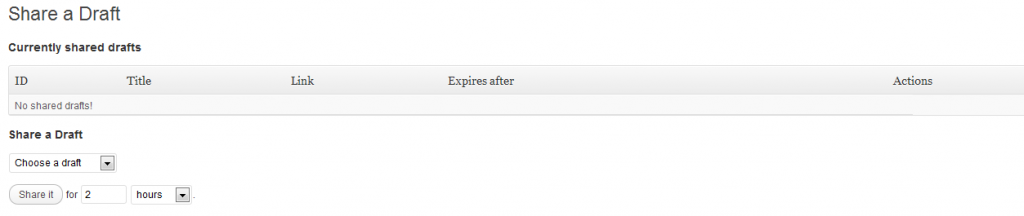Share a WordPress Draft with Your Client Before Publishing
 I have several local business clients that I write articles for their website, format them, and then publish them. I learned quickly that just getting their approval of the content was not enough to keep them satisfied; they wanted to approve the layout and formatting of the article as well. This was difficult to accomplish without publishing the article for everyone OR providing them with my login information. Difficult, until I discovered this innovative method that allows me to send my client a link to their latest article which allows them to see it just as it will appear once it’s published.
I have several local business clients that I write articles for their website, format them, and then publish them. I learned quickly that just getting their approval of the content was not enough to keep them satisfied; they wanted to approve the layout and formatting of the article as well. This was difficult to accomplish without publishing the article for everyone OR providing them with my login information. Difficult, until I discovered this innovative method that allows me to send my client a link to their latest article which allows them to see it just as it will appear once it’s published.
What’s The Problem?
By default, when you create a post in “Draft” mode, only the author can see the content and formatting. Other levels of access can see the title, but only the original author can see the content. If you want to share the post with your client and get their input on the content, then you can just copy and paste it into an email and send it to them to read. Or share it as a Google Doc, as I’ve done many times in the past. Or even use Dropbox (or another file sharing system). However, I learned quickly that how that post is formatted is just as important to my clients as what it contains.
The Solution
I found the perfect solution for me and my clients. It’s called Share A Draft and it allows you to share your draft with all the formatting that you are doing with your clients, your friends, or just about anyone you choose so that you can get their feedback. However, they cannot edit your draft so they can’t mess up any of your hard work.
Installation and Use
To install the plugin, you can download it from the WordPress Repository – Share A Draft – unzip it, and FTP it up to your web server. Then activate it in the plugin dashboard. Or just install it from the Admin Dashboard of your website and activate it there – either will work equally well.
Once you’ve installed it, there’s no configuration – just navigate to <Post> <Share a Draft> and you will see the screen below:
FREE EBOOK
Your step-by-step roadmap to a profitable web dev business. From landing more clients to scaling like crazy.
FREE EBOOK
Plan, build, and launch your next WP site without a hitch. Our checklist makes the process easy and repeatable.
As you can see, there are currently NO drafts shared. To share a draft, simply click on the “Choose a Draft” dropdown and select the draft that you want to share. Then fill in the time that you’d like to share the draft (the time intervals are seconds, minutes, hours, and days) – don’t worry if you make it too short, you can extend it at any time. Then click “Share It” and the screen will change as seen below:
To share the draft with someone, simply copy and paste the custom URL in an email and they can see the draft. Of course, the only downside is that they can share that link with anyone, and anyone that has the link can see the draft. It might be nice to lock it up a little more, but for me and my clients, it’s not an issue as we’re about to share this with the world anyway.
Extending The Share Period
If you send the link to a client and then determine that they need more time, before the share period has expired, simply click “Extend” in the “Actions” column and you can extend it by the time period of your choosing. If the share period has expired, simply create a new share (and send them the new link) because when the share period expires, the share link is automatically deleted.
Deleting the Share
Once the time period has expired, the share is automatically deleted. But if you’re like me, you like to keep things clean in your Admin area. Once your client has reviewed the post – even if it has not expired – you can do a little housecleaning; simply click “Delete” in the “Actions” column and it’s gone.
I hope you find this as useful as I have. It has saved me untold hours of email swapping, editing an older version of an email, and all the other headaches that can come with writing for someone else’s website. Even using Google Docs or Dropbox was difficult because some of my clients find that method difficult to use. With this method, they can view it, see the formatting, and send me an email with comments. I love simple and effective; this tool satisfies both.
Download Share A Draft from the WordPress repository.
Thumbs Up by Petr Kratochvil