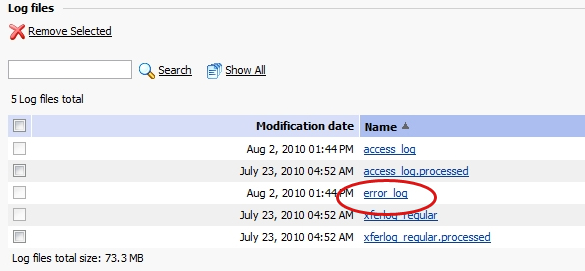WordPress Troubleshooting Basics: How to Check Your Error Logs
Checking your error logs can help you to isolate the source of problems you’re having with your WordPress installation.
It can also help you to describe your issues more accurately to others who might be of help. Nearly every one of us has turned to forums for help when troubleshooting WordPress. Articulating your problem when you’re not sure what is going on can prove to be quite challenging.
Want to know how to get help faster? Provide information that will help others to help you. One question you’re bound to be asked is, “What do your error logs say?”
What is an Error Log?
Server error logs are where Apache will send diagnostic information and record any errors that it encounters in processing requests. You can find out everything you ever wanted to know about error logs on the Apache website.
The location of your logs depends on how your server is set up. Believe it or not, they’re not hidden by a magical veil; you can actually access them through the control panel set up by your host. Most of the time your hosting provider will have one of two major types of control panels: Plesk or cPanel. We’ll walk you through the process of retrieving your error logs from either one since these are the most common.
How to Check Your Error Logs Using Plesk
Log into your Plesk control panel. Select your domain. Then select “Log Manager”. You’ll see a number of different logs there. Select error_log and it will launch in a new window.
FREE EBOOK
Your step-by-step roadmap to a profitable web dev business. From landing more clients to scaling like crazy.
FREE EBOOK
Plan, build, and launch your next WP site without a hitch. Our checklist makes the process easy and repeatable.
How to Check Your Error Logs Using cPanel
Log in to cPanel. There should be a section that says Logs. Click on the error logs icon. It will take you to a new page that will look like this:
So, you’ve got your logs. Now what? The logged items are dated, so scroll down to the very bottom, if they’re in order, and look for the errors that you’ve been seeing on your site. Copy and paste the pertinent ones from the day you’re accessing them and start googling, or save them to add to the error information that you’re posting about in the forums.
Checking your error logs frequently can help you to detect problems your visitors might be having that you don’t know about. This will help you keep your site running smoothly.