17 Best Text Editors for WordPress Development
When it comes to WordPress development, it’s essential to use tools that make your life easier, but not all tools are created equal, especially when it comes to text editors.
There are many popular word processors that add their own formatting, which means any code you add won’t actually work when you upload the file to use on your WordPress site.
More specifically, you should avoid these apps:
- Microsoft Office apps including MS Word
- Adobe apps, though, there’s a workaround for Dreamweaver
- Apple iWork Pages
- Google Docs
- OpenOffice
- WordPerfect
- Other similar apps
While you can’t use any of these, there are many wonderful text editors specifically designed for programming languages.
Here are the best text editors for WordPress development as well as details on what to look for when choosing one.
Best Text Editors for WordPress Developers
When you’re perusing through the options below, there are some key features you should look for and consider:
- Easy-to-use UI – Be sure to choose an editor that’s efficient for you to use.
- Version control – Being able to browse or roll back through the history of the document.
- Support for the programming languages you need – The text editor you choose should support HTML, CSS, JavaScript and PHP to use it for WordPress development.
- Syntax highlighting – Structure and syntax is automatically displays in different colors to efficiently understand, read and edit code.
- Autocomplete – Many text editors can recognize the syntax you’re going to or have started to type and can include them for you automatically to save time.
- FTP upload – Being able to directly upload your WordPress site’s files through FTP can save you time, rather than uploading them individually into the editor after downloading them from your site.
- Search and replace – Instead of wasting time scanning through code manually, you can search for anything within the code and replace it in a few clicks.
- Your budget – Some of the text editors below are open source and free while others are premium options at varying price points. Consider your budget when comparing these text editors and features.
With all that in mind, here are the best text editors to use for editing code and for WordPress in alphabetical order.
Please note: The pricing and other similar details for the text editors below are accurate at the time this was written.
Aptana Studio 3
Aptana Studio 3 is a development tool and text editor where you can both develop and test your web projects.
It supports HTML5, CSS3, JavaScript, Ruby, PHP and Python. It has an integrated debug tool, a built-in terminal as well as Git integration.
Aptana Studio 3 is also:
- Free and open source
- Available for Mac OS X (or later), Windows and Linux
- Doesn’t have an SSL certificate installed
Atom
Atom is an extremely customizable text editor but works well straight out-of-the-box.
It has a built-in package manager as well as many other useful features such as flexible autocompletion, search and replace, cross-platform editing as well as a multi-pane interface.
Atom is also:
- Free and open source
- Available for Mac OS X (or later), Windows and Linux
BBEdit
BBEdit is the self-proclaimed text editor that “doesn’t suck.” It’s built for high performance and efficiency.
It includes grep pattern matching, search and replace across multiple files, project definition tools, function navigation, syntax coloring for numerous source code languages, text and code auto-completion and HTML markup tools.
BBEdit also:
- Has a free trial
- It’s priced at $49.99
- Available for Mac OS X (version 10.9.5 or later)
Brackets
Brackets was designed for web designers and front-end developers. It has visual tools included in the editor to aid the creative aspects of coding for design.
It’s also specifically designed for HTML, CSS and JavaScript. You can still edit files in other languages, though, you won’t get all the same features.
It has preprocessor support as well as a live preview option. You can also edit multiple files inline and its basic features include syntax highlighting, autocompletion and search and replace. There are also a ton of extensions to add even more features.
Brackets is also:
- Free and open source
- Available for Mac, Windows and Linux (Debian/Ubuntu)
- Has an expired SSL certificate at the time this article was written
Coda 2
Coda 2 is a robust text editor that includes a gigantic set of features including syntax highlighting, autocomplete, search and replace, code navigator, indentation guides, HTML validator, automatic tag closing, fast commenting and even the ability to open files locally or remotely through FTP, SFTP, WebDAV or Amazon S3.
The only thing it doesn’t seem to include is the kitchen sink, especially since it has a built-in terminal for SSH access, a MySQL editor and a live preview feature.
Its user interface is surprisingly simple enough to get around, though, the enormous set of features also gives it a large learning curve for some users and it can be difficult to get fully familiar with it.
Coda 2 is also:
- Priced at $99
- Available for Mac OS X 10.9.5 (or later) and iOS
Codeanywhere
Codeanywhere is a cloud-based text editor and is accessed from a browser. You can also share your code with a link and collaborate in real time.
It has a built-in terminal so you can connect to a remote server and MySQL. You can also access and edit your files remotely through FTP, SFTP, Dropbox and Google Drive.
It also supports many features such as syntax highlighting, auto complete, linting for JavaScript and CSS as well as multiple layouts, cursors and color schemes. It’s also compatible with HTML, CSS, JavaScript, PHP and 71 other programming languages.
Codeanywhere is also:
- Free for a basic account
- Upgradable with premium monthly or annual subscriptions ranging from $2/month (billed annually) or $3/month and $40/month (billed annually) or $50/month.
- Compatible with all major browsers as well as iOS and Android
CodeRunner 2
CodeRunner 2 has a simple and clean interface and has many great features including IDE-level auto-completion, fuzzy-search, tab-selectable placeholders, you can also set breakpoints and debug your code with commands.
You can load projects composed of multiple files andcan run 23 code languages out-of-the-box. You can also enter a terminal command to enable any other code language under the sun.
CodeRunner 2 is also:
- Free with a trial
- Upgradable to a premium version for $14.99
- Available for Mac
ICEcoder
ICEcoder is a browser-based text editor that works online and offline and you can also use locally as well.
It has a simple interface with many features including multiple cursors and themes, search and replace, code hints, syntax highlighting and database management capabilities.
ICEcoder also:
- Has a free trial
- A premium version at $10
- Mac, Windows, Linux and all major browsers
Komodo Edit
Komodo Edit has a lot of advanced features, but that doesn’t mean its user interface is complicated. It’s actually pretty straightforward with many handy features including auto complete, project manager, syntax highlighting and a markdown viewer.
FREE EBOOK
Your step-by-step roadmap to a profitable web dev business. From landing more clients to scaling like crazy.
FREE EBOOK
Plan, build, and launch your next WP site without a hitch. Our checklist makes the process easy and repeatable.
You can also customize the editor with different skins and icons.
Komodo Edit is also:
- Free
- Available for Mac, Windows and Linux
Light Table
Light Table has a minimalistic approach to its editor, but it does have a lot of features such as inline code validation, syntax highlighting, fuzzy finder, watches and you can also embed anything you want including graphs and games.
It’s also highly customizable with a huge list of extensions.
Light Table is also:
- Free and open source
- Available on Mac OS X, Windows and Linux
- Doesn’t have an active SSL certificate installed
NetBeans
NetBeans is a dedicated PHP coding environment that also supports HTML5, CSS3 and JavaScript.
Its features include syntax highlighting, auto-completion, refactoring, watches, inline validation as well as hints to help you as you code. You can also set watches and breakpoints. It also includes the capability of debugging locally or remotely.
NetBeans is also:
- Free and open source
- Available for Mac OS X, Windows and Linux
Notepad++
Notepad++ was designed to be ultra lightweight and has optimized performance and uses less CPU power than most other editors in order to reduce your carbon footprint.
It has a lot of great features including syntax highlighting and folding, search and replace, auto-completion, WYSIWYG previews, macro recording and playback, it supports multiple files with tabs, and supports multiple coding languages.
Notepad++ is also:
- Free and open source
- Available for Windows
PhpStorm
PhpStorm was developed to be able to work really well with WordPress. It’s a text editor that’s built for the latest in front-end development. It supports HTML5, CSS, Sass, Less, Stylus, CoffeeScript, TypeScript, Emmet and JavaScript.
It also includes features such as refactoring, debugging, unit testing, live previews, version control and command line tools. It also has support for MySQL, Vagrant, Composer, REST Client and similar tools.
PhpStorm also:
- Has a free 30-day trial
- Can be upgraded after the trial to the premium version for $199 for the first year, then $159 for the second and $119 for the third year and every year after that
Sublime Text
Sublime Text has many rather unique features that sets it apart from many other text editors on this list. It has a “Goto Anything” option that lets you skip down to any line, word or symbol in your file with one command.
You can also use “Split Editing” to take advantage of multiple or widescreen monitors and organize and view multiple files or several parts of a single file at the same time.
It also includes syntax highlighting and a distraction-free mode along with quite a few other helpful features.
Sublime Text also has:
- A free trial
- A Premium version for $70 and
- It’s available for Mac OS X, Windows and Linux
- Also, one licence covers all your devices across differing operating systems
UltraEdit
UltraEdit focuses on maximizing the efficiency of editing lists and columns with multi-caret editing, block editing and multi-select.
It also has syntax highlighting, multiple cursors, search and replace, code folding, auto-complete, file comparing, a built-in FTP and SSH client, it’s able to load and edit large files with ease, and it has a customizable menu and themes.
UltraEdit also has:
- A free trial
- A premium version for $99.95 or a yearly subscription of $79.95/year with access to additional related software and
- It’s available for Mac, Windows and Linux
- A licence also covers three machines
Visual Studio Code
Visual Studio Code has a sleek interface that’s straightforward to use. Its features include syntax highlighting and auto-completion that go beyond most other text editors because these features work based on variable types, function definitions and imported modules.
It also has a debugging option and Git commands are built-in. It’s highly customizable with tons of available extensions. It also supports many languages including HTML, CSS, Sass, Less, JavaScript, JSON, PHP, XML, CoffeeScript, TypeScript, Perl, Ruby, SQL and oodles more.
Visual Studio code is also:
- Free and open source
- Available for Mac 10.9 (or later), Windows 7, 8 and 10, and Linux (Debian, Ubuntu, Red Hat, Fedora and CentOS)
WeBuilder
WeBuilder has an enormous amount of features baked right in and it’s also flexible. This text editor supports HTML, CSS, Sass, Less, JavaScript, PHP, Ruby, Python, ASP, Perl and a lot of other languages.
Its multitude of features include syntax highlighting, project manager, PHP debugging, HTML validation, linting, auto-complete, one-click previews, SVN and Git integration as well as FTP and SFTP support. That’s not even the whole laundry list of available, built-in features.
WeBuilder also has:
- A free trial
- A premium version for $49.95 and
- It’s available for Windows XP, Vista, 7, 8 and 10
Wrapping Up
There you have it: the best and most popular text editors for WordPress development.
They’re all excellent options so the best one for you is the option that saves you time and helps you work more efficiently. It all comes down to personal preference.
For more details on tools for top efficiency and productivity when working with WordPress, check out our posts 39 Must-Have WordPress Development Tools and 35 Time-Saving Productivity Apps for Busy WordPress People.
Tags:


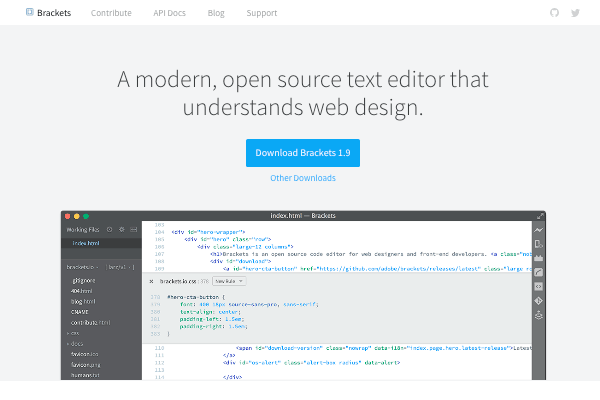

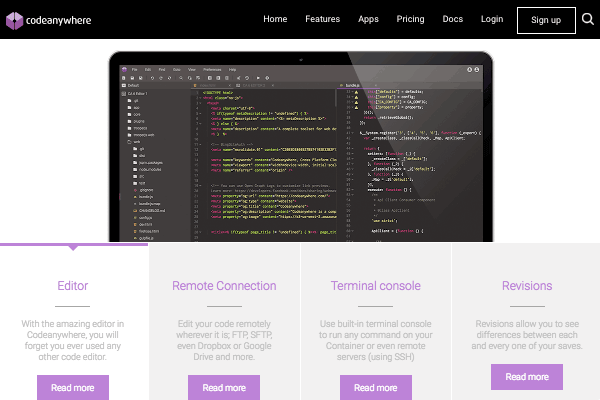
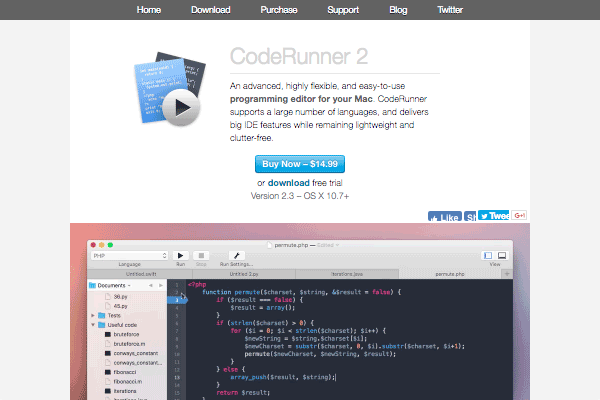
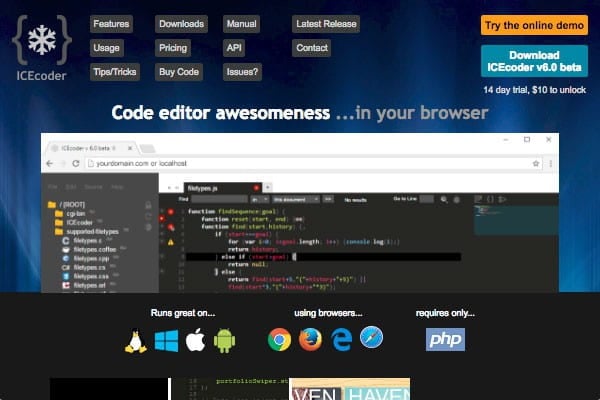
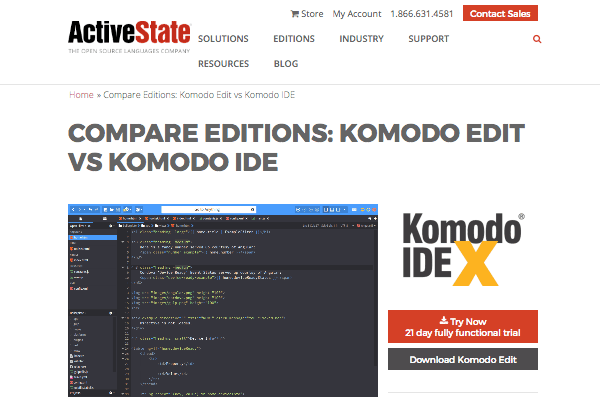







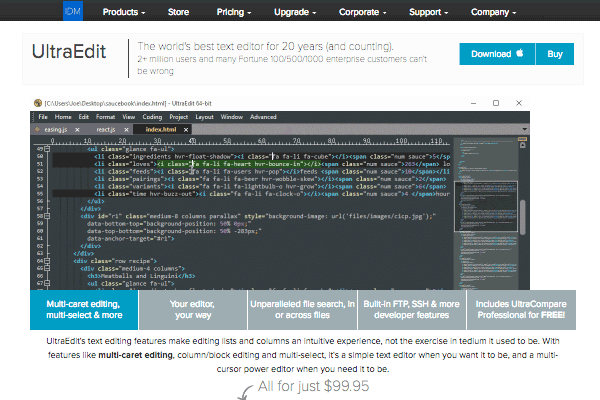

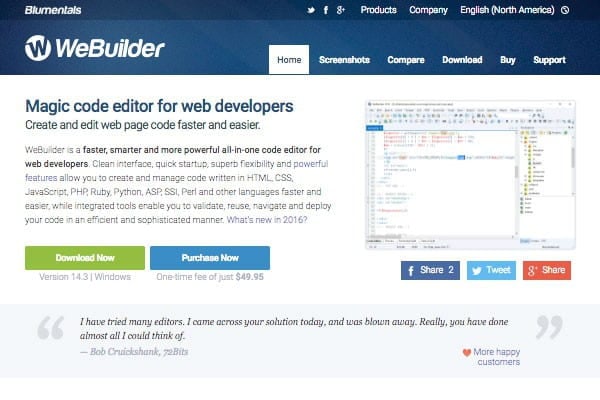
James Farmer CEO of Incsub, WPMU DEV, CampusPress & Edublogs