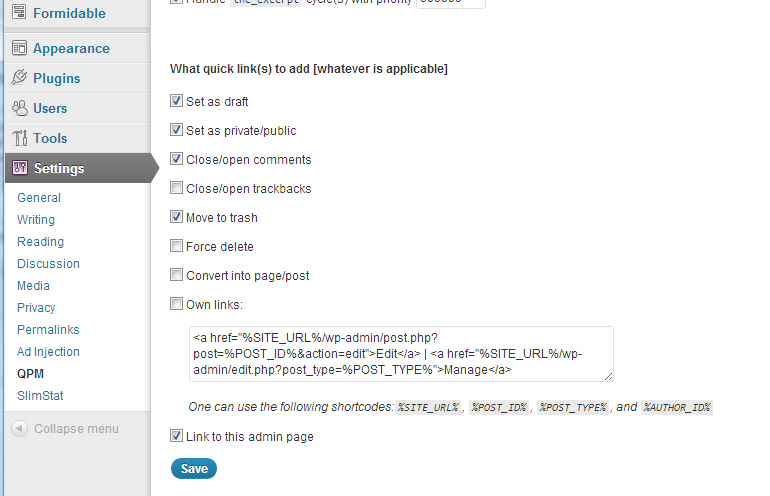Get More Done in Less Time with WordPress Quick Post Management
With Quick Post Management, you can stop wasting time trying to manage your WordPress pages and posts. This plugin has many uses for managing your blog more efficiently.
Note: Users with WordPress 3.4.2 may find that the plugin does not integrate with their themes and templates or that they need a second user with Editor privileges to view the links once the plugin is installed.
In short, if you can get this plugin to work, it is an excellent way to manage your WordPress posts and pages, with little hassle. You can us it for immediate testing, on-the-spur corrections, and reorganizing of your posts and pages with little hassle and fuss.
Step 1: Installation
Installing Quick Post Management is simple. Click Plugins -> Add New and do a Search for Quick Post Management. Install the plugin and activate it.
Step 2: Configuration
In Settings -> QPM you have the ability to configure Quick Post Management to show the exact links you want displayed. Change the settings to fit your needs. The image below shows the main settings that you will want to work with when configuring the plugin.
Step 3: Using the Plugin
Unfortunately, it is only at this stage that you’ll find out if you have a compatible version of WordPress. If your installation fails or your permissions are incorrectly set, you will not see the links on your live pages.
FREE EBOOK
Your step-by-step roadmap to a profitable web dev business. From landing more clients to scaling like crazy.
FREE EBOOK
Plan, build, and launch your next WP site without a hitch. Our checklist makes the process easy and repeatable.
If you have a compatible version of WordPress, at this point, Quick Post Management will appear as a series of links above or below the posts on the live site, based off of the settings you set in Step 2. Unlike other plugins, which function within the dashboard of WordPress, Quick Post Management is designed to work on the exterior portion of the website.
In order for the plugin to work, a few criteria need to be met:
- Your site must be running an compatible version of WordPress
- You must be logged in as a user with Editor privileges
- Your theme must be compatible with the plugin
Step 4: Troubleshooting the Plugin
If you are having trouble with Quick Post Management, there are a few things you can try to get it working. This won’t guarantee success, but you might have some luck if you try them.
- Clear the Page Cache after Plugin Installation
- Reinstall the Plugin
- Create a user with ‘Editor’ privileges and test the plugin
- Edit the Plugin to allow Administrators to view the links (Advanced Users Only)
The most common source of failure of this plugin is administrator users attempting to view the links on the live site. This is a bug, but it hasn’t been addressed by the makers of the plugins, so short of correcting the bug yourself with the Plugin Editor, administrative users will need to switch between two different accounts.
That said, there are advantages to having a second account to view the site as a user without administrator privileges, but this workaround prevents this plugin from being as ideal as it could be.