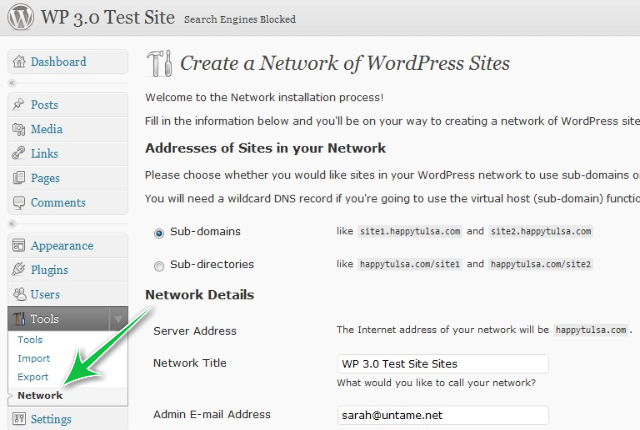How to Get an Early Start With WordPress Multisite 3.0 Beta – Now Available For Download
In case you missed it over the weekend, an early Beta version of WordPress 3.0 is now ready for download.
Yes, that includes the merge of WordPress and WPMU. Many of you have been waiting for this and now you can get it set up and start testing so you’re ready to go when it’s stable. Here are some great reasons to start playing with WP 3.0:
Exciting Updates to Check Out in WordPress 3.0 Beta 1
- Custom Post Types – This is a pivotal addition to WordPress CMS capabilities. Check out a great article about what you can do with custom post types.
- WP and WPMU Merge – The standard WordPress core now supports multiple sites handled by one installation. For right now you will need to follow the steps below to get it working.
- Custom Menus System – This is a new menu item under the Appearance tab that will make customizing WordPress menus much simpler for those who don’t want to dig into the code.
How to Set Up the Merged WPMU Features With WordPress 3.0
This is very simple and only requires a few configuration additions. First, install WordPress as you normally would with a single user install:
FREE EBOOK
Your step-by-step roadmap to a profitable web dev business. From landing more clients to scaling like crazy.
FREE EBOOK
Plan, build, and launch your next WP site without a hitch. Our checklist makes the process easy and repeatable.
1. Download WordPress 3.0 Beta 1.
2. Edit wp-config.php with your database details.
3. Upload all the files and visit your site to install.
4. Add the following to your wp-config.php file:
define ('WP_ALLOW_MULTISITE', true ) ;
This will reveal the Network item under Dashboard >> Tools, as seen below:
5. Select subdomains or subdirectories and name your network. Click install.
6. Create a blogs.dir directory under /wp-content/ . Make sure this directory is writeable by the server.
7. Add the extra lines provided to you for your wp-config.php file and .htaccess file.
8. Save and upload these files and refresh your dashboard to see your new multisite capabilities.
Not everything works perfectly yet, but setting up your test environment will let you explore some of the new options available and decide what kind of changes you might add to some of your existing sites.
Have fun playing with the new features and leave us a comment or visit our support forum if you have any questions!
Tags: