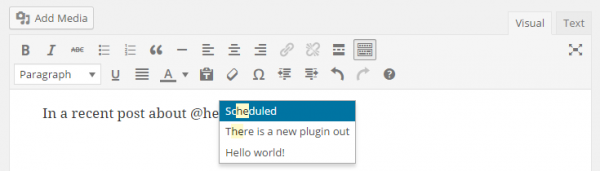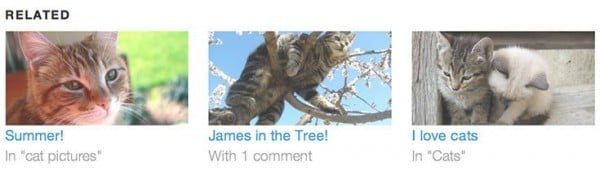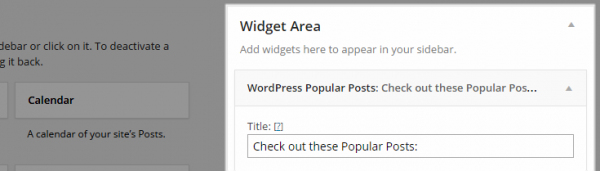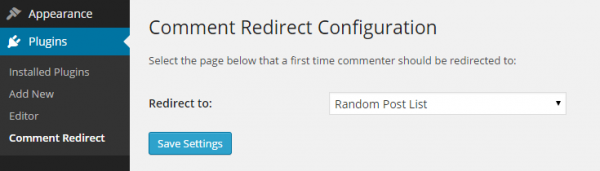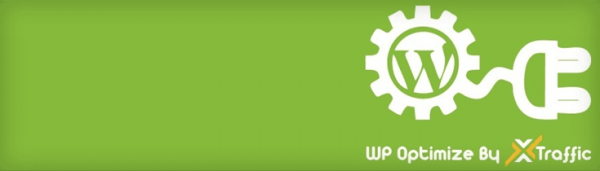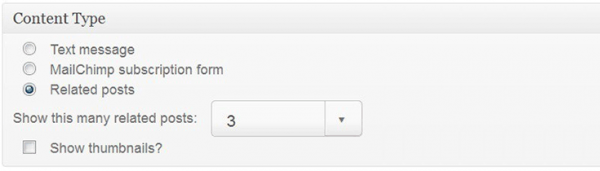Revive and Promote Old WordPress Blog Posts with These 10 Plugins
Publishing a steady stream of blog posts is a great way to increase the number of visitors who find their way to your website. However, the downside of publishing so much content is that your best work can get lost amongst all the other posts vying for attention.
In this article we will highlight the best ways to help you start promoting your older WordPress blog posts. This includes plugins that automatically share your previously published content on social media, tools that make it easier to interlink your posts, the ability to display related content, and widgets for publishing links to random posts from your blog. By using these plugins, you can continue to reap the rewards from your past content creation efforts, rather than seeing them go to waste
Not only can the tools and tips shared in this article help your visitors discover more of your older posts, but they can also help reduce the bounce rate of your WordPress website. Lowering the bounce rate of your website, and increasing the number of pages viewed per visit, has many benefits. One such benefit is improving your ability to connect with your target audience. The more pages each visitor to your website views, the greater opportunity you have to demonstrate your capabilities, and further promote what you have to offer.
So with that in mind, here are the best plugins for reviving older posts in order to help your visitors find more of your great content.
Revive Old Post
The Revive Old Post plugin used to go by the name of Tweet Old Post. However, since adding support for more social networks than just Twitter, a name change was needed to better describe what this free tool can do.
Once this plugin is up and running on your WordPress website, it will start automatically sharing your previously published content with your social media followers. Currently, the free version of the plugin will post your content to Twitter and Facebook, while the pro version includes support for LinkedIn, Tumblr, and Xing.
Through the settings of Revive Old Post, you can define when the posts are shared and how often this happens. You can also easily exclude certain posts or categories from being promoted by the plugin. Furthermore, you can even specify hashtags to be included in each of the social media posts generated by the plugin. This is great, as it can help increase the visibility of your shares, and in turn drive more visitors to your website.
With close to half a million downloads and over 40,000 active installs, Revive Old Post is a tried and tested way to breathe life back into your older content.
Mentionable
Interlinking your posts is a great way to give your readers the opportunity to discover more of your older, but still useful content. Mentionable is a fairly new plugin, and it’s a tool that makes it easier to add links to the current post you are working on, that point to your previously published content.
Once the plugin is active on your site, you can type the @ symbol into the post editor to trigger the auto-complete feature. Typing a character or two after the @ symbol will display a list of matching posts from your blog. Then, simply select one of the posts from the list, and the title of that article will be inserted into your post as a link.
Through the settings of the plugin, you can choose to enable the auto-complete tool for posts, pages, and other custom post types. You can also decide whether the links should open in a new window or not.
If you want to make it easier to add internal links to your posts and pages, Mentionable is well worth checking out.
Jetpack Related Posts Module
The Jetpack plugin for WordPress includes many useful tools that can enhance your website. One of them is the Related Posts module. This module analyzes your content, and then displays related posts from your website at the end of each article. Now, when a visitor reaches the end of a blog post on your website, instead of hitting the back button, they may well click on a link to another related article from your blog.
While there are other plugins that can add this feature to your WordPress website, the benefit of using this Jetpack module is that the scanning and analysis of your content takes place in the cloud. This is opposed to being carried out on your web hosting server, and therefore this plugin removes the risk of your website suffering from slowdown as the processing takes place.
Through the settings of the Jetpack Related Posts module, you can choose to display simple text links to the content your readers might be interested in. Alternatively, you can opt to include the featured image from each related post, for a more visually striking display.
WordPress Popular Posts Widget
The WordPress Popular Posts plugin adds a new widget to your website which allows you to display links to the most popular blog posts in the sidebar, and other widgetized areas of your website. The plugin also includes a shortcode for displaying the list in your posts and pages.
While WordPress includes a recent posts widget, this plugin does a good job of diverting your visitors to older posts that have proved popular in the past. Through the settings of the widget, you can select the time range to filter the posts by, or simply include all posts from your blog. The widget gives you the option of deciding how popularity is measured. The choices include: total views, average daily views, or number of comments a post has received.
Other settings of the popular posts widget include: exclude posts by ID, display a thumbnail image, include the number of views or comments, list the author name, how many posts to display, and a few other useful options. The widget will take on the design and style of your chosen WordPress theme. This ensures the list integrates seamlessly with the rest of your website.
If you want to make it as easy as possible for your visitors to find your most popular blog posts from all time, or just the last few days, the free WordPress Popular Posts plugin is a solid choice.
Advanced Random Posts Widget
The above WordPress Popular Posts Widget draws the reader’s attention to the most viewed or commented upon posts on your blog. However, it doesn’t do much to promote those long forgotten, but still relevant articles.
You can go some way towards countering this by installing the free Advanced Random Posts Widget. This plugin does what its name suggests, and gives you a new widget to add to the sidebar and other widgetized areas of your website. The widget then displays a list of randomly selected posts.
The list of random posts can also be displayed in your articles, by using the included shortcode. This is especially useful as you can display the links mid-way through a post, rather than waiting until the reader reaches the end of an article.
The widget is packed with settings that govern which posts are included, and how the list is formatted and presented. Some of the highlights of those settings include: how many posts to show; which categories, tags, and custom taxonomies to draw them from; whether to include an excerpt; show the publication date; and display a thumbnail image. You can also add custom HTML and CSS to the widget for lots more control over how it looks and functions.
FREE EBOOK
Your step-by-step roadmap to a profitable web dev business. From landing more clients to scaling like crazy.
FREE EBOOK
Plan, build, and launch your next WP site without a hitch. Our checklist makes the process easy and repeatable.
By using this free plugin, you can make it much easier for your visitors to discover more of your previously published content.
404 Page
If a visitor tries to access a post or page on your website that doesn’t exist, they will be presented with a 404 error page. In most cases, this page won’t provide much useful information. The likely result of this is that the visitor will leave your website, never to return.
However, by installing the free 404 Page plugin, you can display a custom page to your visitors, whenever they can’t find the article they are trying to reach. Your custom 404 error page gives you the opportunity to promote some links to the other articles on your website. This should hopefully prevent the visitor from exiting your website, and instead, discover some of your previously published content.
You can even add the shortcode from the aforementioned WordPress Popular Posts or Advanced Random Posts Widget plugins to your new 404 page. This then gives you the ability to automatically display a list of links to the other content on your website, rather than just a dead-end error page.
If you want to prevent losing visitors who incorrectly type in a page address, or try to access a deleted post, combining the 404 Page and a post list plugin, provides an effective solution.
Comment Redirect
Whether you want to use this plugin to promote your older posts, or simply thank your readers for leaving a comment, the Comment Redirect plugin is an essential tool for any WordPress blog.
After activating the plugin on your website, the first time a reader leaves comment on one of your blog posts, they will be redirected to a page of your choice. As you can add whatever content you like to that page, it gives you a great opportunity to thank them for their effort. You can also choose to display links to your important website pages, or to your social media profiles.
By combining this plugin with the WordPress Popular Posts or Advanced Random Posts plugins, you can use the shortcodes from those plugins to also display an automatically generated list of links to the other posts on your website. As covered earlier, those two plugins give you lots of control how the lists of post links are generated.
By using the comment Redirect plugin on your website, you can not only thank your readers for taking the time to comment, but also promote your older posts at the same time.
WP Optimize
Sprinkling your content with links to your previously published blog posts is a great way to funnel visitors to your older content. However, sometimes it can be hard to remember to add the links, or even recall which related posts you’ve already published.
To solve this problem, the free WP Optimize By xTraffic plugin was born. This tool has a few tricks up its sleeve, such as optimizing your images, and displaying related posts. However, the internal link building feature is what we are interested in here.
WP Optimize allows you to choose certain keywords, that when included in a post, automatically link to other articles on your website. This saves you or your co-authors, the effort of remembering to do so, making this a hands-off way to interlink your content.
Slide In
Our very own Slide In plugin allows you to display custom content in a message panel that slides in to view when visitors scroll down your pages.
The plugin lets you create multiple slide in messages. These slide ins can contain totally custom content. Alternatively, you can choose from the pre-configured options, which includes an email mailing list optin form. Amongst the other options, you will find the ability to display a list of related posts. This feature makes this plugin ideal for promoting the older posts on your website.
The plugin gives you lots of options for when and how your slide ins are triggered. This includes activating the slide in when the user scrolls past a certain percentage of the page, or after they’ve been on your site for a set amount of time. You can also choose to hide the message after a certain number of seconds or minutes has passed, to avoid annoying your readers.
If you want to ensure your lists of related posts catch the attention of your visitors, while also giving you a powerful tool for growing your email list, Slide In is well worth checking out.
OptinMonster
OptinMonster is primarily a premium plugin for building your email list. However, if you are already using this tool on your website, then you might be interested to know that the canvas form type is perfect for displaying a list of the older posts you are trying to promote.
After a custom trigger of your choice has been detected, which could be when the user is about to exit your website, you can display a lightbox popup window that contains custom content. This gives you the opportunity to either display a hardcoded list of your best older posts, or use one of the above post widget plugins to automatically generate a list of your most popular posts, or a random list of content from your archives.
Together, the canvas form and the exit-intent trigger of OptinMonster, give you one last chance to promote your best content, before the visitor leaves your website, perhaps, once and for all.
Conclusion
Even in the fast paced world of blogging, just because something is old, it doesn’t mean it automatically loses its value. While some of your best content might become less relevant as time goes by, it doesn’t mean all of your previously published articles must disappear from view, never to be seen again.
By employing one or more of the plugins featured in this article, you can now shine a light on some of your forgotten content. By reviving your older posts, you can also increase your chances of connecting with your audience, and turning one time visitors into regular readers.
Apart from seeing your older, but still useful posts consigned your blog’s archive, what other problems do you face as regular blogger? Which tools listed above will help you promote your old posts more effectively? Let us know in the comments below.
Tags: